This document is for HP Deskjet 2510, 2511, 2512, 2514, 2515, 2516, and 2520 All-in-One printers, and Deskjet Ultra Ink Advantage 2529 printers.
HP Deskjet 2510, 2520 Printers - Fixing Print Quality Problems
The quality of a printed document or photo is not as expected. The procedures in this document should help with streaked or faded printouts, color or black ink not printing, documents with blurred or fuzzy text, ink streaks or smears, and other print quality problems.
I do not have the full HP software
You need the full HP software to complete some of the troubleshooting steps in this document. If you have not installed the full feature software, follow these steps to download the most recent version of the printer software, and then proceed with the solutions in this document.
-
Turn on the printer.
-
Disconnect the USB cable from the printer, if necessary. The software installation prompts you to connect the cable if needed.
-
If a Let's identify your product to get started page displays, click Printer, type your printer model number, and then click Submit.
-
If you need to change the operating system, click Change, select your version, and then click Change.
-
Under the Driver heading, click Download for the full software package, or click Basic Drivers for other driver options.
Windows
Follow these solutions to resolve print quality issues.
Solution one: Use genuine HP cartridges
HP recommends that you use genuine HP ink or toner supplies. HP cannot guarantee the quality or reliability of non-HP or refilled cartridges. If you do not use genuine HP cartridges, the steps in this document might not resolve the issue. To check the authenticity of your cartridges, go to the HP anti-counterfeit webpage (in English).
Purchase replacement cartridges and other supplies from the HP Store or local retailers.
Solution two: Allow the printer to rest
Sometimes, print quality issues can be resolved during a period of inactivity. Consider waiting for about 30 minutes, and then try the print job again.
Solution three: Check the paper
Use the following guidelines to make sure that the paper is appropriate for the print job. If it is not, reload the printer with an appropriate paper type.
note:To purchase paper in the United States and Canada, go to the HP Store.
-
Load the paper print side down in the input tray. Many papers have printing and nonprinting sides, such as photo paper and envelopes. Usually, the smoother side is the "print side," and sometimes the non-print side has a logo of the paper manufacturer on it.
-
Do not use wrinkled or curled paper. Use only clean, wrinkle-free paper.
-
Use the correct paper type for your project.
-
For everyday text documents, plain paper with ColorLok technology works well. Paper with ColorLok technology is industry-standard paper that works well with HP ink.
-
For documents with dense printing, such as high contrast graphics or photos, use HP Advanced Photo Paper for best results.
-
Some paper might not absorb ink as well as others. If your prints smear easily, make sure you are using a recommended paper.
-
-
Store photo paper in its original packaging inside a resealable plastic bag. Store the paper on a flat surface in a cool, dry place. Load 10-20 sheets of photo paper only when you are ready to print, and then put the unused paper back in the packaging.
-
Try using a different paper. This determines if the problem is related to the paper.
note:Inappropriate paper usually causes vertical streaks in printouts (or if the problem occurs on a copy, dirty scanner glass usually causes the issue). Do not replace cartridges to fix vertical streaks.
|
Examples of horizontal streaks and vertical streaks in printout
|
|
|
Figure : Horizontal streaks in printout
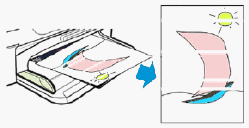
|
Figure : Vertical streaks in printout
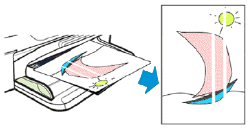
|
|
Continue with the following troubleshooting steps if your printout contains horizontal streaks, or other print-quality issues besides vertical streaks.
|
Do not replace cartridges for vertical streaks in a printout. Instead, check the paper as described earlier in this document, or search for a document that covers this issue. Vertical streaks in copies can often be fixed by cleaning the scanner glass.
|
After trying the preceding guidelines, try printing again.
Solution four: Check the print settings
Follow these steps to check the print settings to make sure that they are appropriate for your print job.
Use these steps to open the HP toolbox.
-
Open the printer software.
-
Windows 8Right-click the lower left corner of the screen to open the menu, click Control Panel, click Devices and Printers, and then double-click the icon for your HP printer.
note:
You can also open the HP printer software from your computer desktop: double-click the icon for your printer ( ).
).
-
Windows 7 and Windows VistaClick the Windows icon (
 ), click All Programs, click HP, click the folder for your HP printer, and then click the icon for your HP printer (
), click All Programs, click HP, click the folder for your HP printer, and then click the icon for your HP printer ( ). The printer software opens.
). The printer software opens.
note:
You can also open the HP printer software from your computer desktop: double-click the icon for your HP printer ( ).
).
-
Windows XPClick Start (
 ), click All Programs, click HP, click the folder for your HP printer, and then click the icon for your HP printer (
), click All Programs, click HP, click the folder for your HP printer, and then click the icon for your HP printer ( ). The printer software opens.
). The printer software opens.
note:
You can also open the HP printer software from your computer desktop: double-click the icon for your HP printer ( ).
).
-
-
Click Print & Scan, and then click Set Preferences. The Printing Preferences dialog box opens.
-
Click the Paper/Quality tab.
-
From the Media drop-down, select the paper type that matches the paper loaded and the desired print quality.
-
Click the Advanced tab. The Advanced Options dialog box opens.
-
Review the following options, and then make any necessary changes.
-
Paper/Output: Make sure that the selected option matches your paper size. For example, for legal paper, select Legal 8.5x14in.
-
Document Options: Make sure that Print in Grayscale is set to Off, unless you are printing in Grayscale intentionally.
-
Resolution: This list allows you to see the resolution specifications for the possible print quality selections. For example, Best Mode is 600x600 dpi. To change the resolution, you must click the Paper/Quality tab, and then select the paper type and print quality from the Media drop-down.
-
-
Click OK, and then click OK again to apply the settings.
-
Click OK from the Print dialog box to start the print job.
Solution five: Check the estimated ink levels, and then replace any low or empty cartridges
Low or empty ink can contribute to print quality issues. Follow these steps to check the estimated ink levels, and then replace any empty cartridges.
Step 1: Check the estimated ink levels
Check the cartridge level indicators on the control panel to determine ink levels.
Figure : Cartridge level indicators
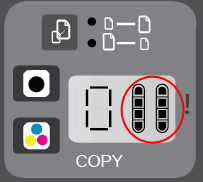
note:Ink level warnings and indicators provide estimates for planning purposes only. When an indicator shows low ink levels, consider having a replacement ink cartridge available to avoid possible printing delays. You do not need to replace ink cartridges until print quality becomes unacceptable.
Step 2: Replace any low or empty cartridges
-
Press the Power button to turn on the printer, if it is not already turned on. Wait until the printer is idle and silent before you continue.
-
Load plain white paper into the input tray.
-
Open the cartridge access door. The carriage moves to the center of the printer. Wait until the carriage is idle and silent before you continue.Figure : Open the cartridge access door

note:
The outside of the printer might not look exactly the same as your printer, but the steps are the same. -
Lightly press down on the cartridge to release it, and then pull the cartridge out to remove it from its slot.Figure : Remove the cartridge

caution:
Do not touch the copper-colored contacts or the ink nozzles. Touching these parts can result in clogs, ink failure, and bad electrical connections.Figure : Do not touch the contacts or nozzles
-
Remove the new cartridge from its packaging, and then pull the pull tab to remove the plastic tape.Figure : Remove the plastic tape
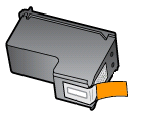
-
Hold the cartridge by its sides with the nozzles toward the printer, and then insert the cartridge into its slot. Make sure that the cartridge is inserted in the proper slot.Figure : Insert the correct cartridge into the slot

-
Push the cartridge forward into its slot until it snaps into place.Figure : Snap the cartridge into place

-
Repeat these steps to replace the other cartridge, if necessary.
-
Close the cartridge access door.Figure : Close the cartridge access door

-
Follow any prompts on the screen.
-
Wait about 30 seconds for the alignment page to automatically print.Figure : The alignment page prints automatically after 30 seconds

note:
The printer prints an alignment page automatically only when a new cartridge has been installed.
Step 3: Align the printer
Follow these steps to align the cartridges.
-
Lift the scanner lid.
-
Place the alignment page with the print side down on the right-front corner of the scanner glass. See the engraved guide next to the scanner glass for help loading the alignment page.Figure : Place the alignment page on the scanner glass
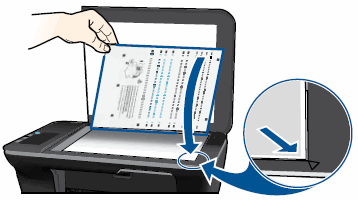
-
Close the scanner lid.
-
Press the Scan button (
 ) to begin the scan. The printer automatically aligns the cartridges.
) to begin the scan. The printer automatically aligns the cartridges.
Solution six: Print and evaluate an extended test page and troubleshoot defects
Follow these steps to print, and then evaluate a test page.
Step 1: Print an extended test page
-
Make sure there is plain white, letter-size paper loaded in the input tray.
-
On the printer control panel, hold down the Power button, and then press the Cancel button (
 ) once.
) once.
-
Release the Power button.The test page prints.Figure : Example of extended test page

Step 2: Determine which cartridges printed which areas of the extended test page
Different cartridges print different areas of the test page. Use the following guidelines to determine which cartridge printed which areas.
-
The black cartridge prints the black areas of the page, such as the black bars and black text.
-
The color cartridge prints the color areas of the page, such as the cyan (blue), magenta, and yellow color bars.
-
Printed by the color cartridge
-
Printed by the black cartridge
Figure : Which cartridges print which areas of the extended test page
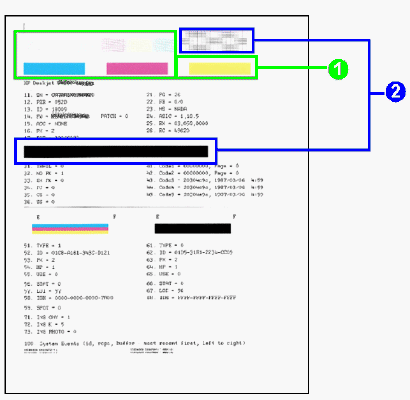
Make a note of which cartridges printed which areas of the extended test page, and then continue to the next step to check the report for defects.
Step 3: Check the extended test page for defects
In general, if the printer and its cartridges are working correctly, all the color bars should be present, unstreaked, and uniform in color. The black text on the page should not show ink streaks.
Use the following table for examples of defects that can exist on the extended test page. The following examples are not inclusive, but tend to represent the most common issues.
|
Examples of defects on the extended test page
|
||
|
Defect
|
Example
|
Description or cause
|
|
Broken lines in grid patterns
|
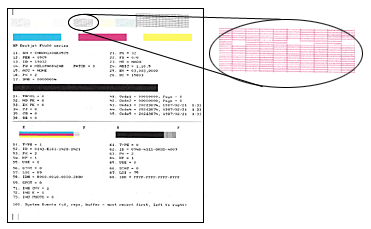
|
Problem with the ink nozzles
|
|
Faded or non-uniform colors in the color blocks
|
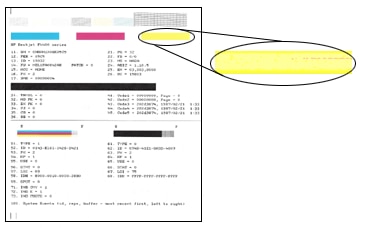
|
Depleted cartridges, or ink mixing together
|
|
Track marks or ink smears in the text
|

|
Fibers or other debris on one or both of the cartridges
|
|
The color blocks are streaked or lined
|
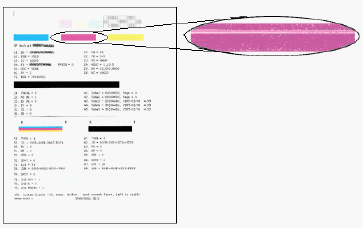
|
The cartridge might be running out of ink or the nozzles might be clogged
|
|
One or more of the colored blocks is missing entirely
|
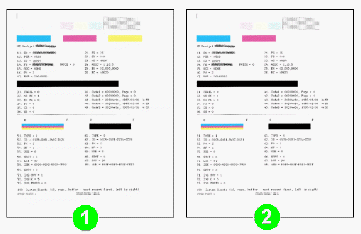
|
The cartridge is out of one color of ink or the ink nozzles might be clogged.
|
-
If you do not see defects on the test page, the print mechanism and ink cartridges work correctly. Do not continue the troubleshooting steps in this document. If printouts are still unsatisfactory, try the following general print quality guidelines.
-
Make sure that the image you are printing has sufficient resolution. Images that are enlarged too much might appear fuzzy or blurry.
-
If the issue is confined to a band near the edge of a printout, use the software you installed with the printer or another software program to rotate the image 180 degrees. The problem might not display on the other end of the printout.
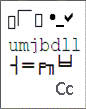 Windows only: If you are experiencing garbled, jumbled or illogical text, incomplete printouts, or missing text or graphics, go to Continuous Pages of Strange or Garbled Characters Print in Windows
Windows only: If you are experiencing garbled, jumbled or illogical text, incomplete printouts, or missing text or graphics, go to Continuous Pages of Strange or Garbled Characters Print in Windows -
-
If you see one or more of these defects on the test page, continue to the next step.
Step 4: Use an automated tool to align the printer
Follow these steps to open the printer toolbox and align the printer if there were defects on the extended test page.
-
Open the printer software.
-
Windows 8Right-click the lower left corner of the screen to open the menu, click Control Panel, click Devices and Printers, and then double-click the icon for your HP printer.
note:
You can also open the HP printer software from your computer desktop: double-click the icon for your printer ( ).
).
-
Windows 7 and Windows VistaClick the Windows icon (
 ), click All Programs, click HP, click the folder for your HP printer, and then click the icon for your HP printer (
), click All Programs, click HP, click the folder for your HP printer, and then click the icon for your HP printer ( ). The printer software opens.
). The printer software opens.
note:
You can also open the HP printer software from your computer desktop: double-click the icon for your HP printer ( ).
).
-
Windows XPClick Start (
 ), click All Programs, click HP, click the folder for your HP printer, and then click the icon for your HP printer (
), click All Programs, click HP, click the folder for your HP printer, and then click the icon for your HP printer ( ). The printer software opens.
). The printer software opens.
note:
You can also open the HP printer software from your computer desktop: double-click the icon for your HP printer ( ).
).
-
-
In the printer software, click Print and Scan (
 ).
).
-
Click Maintain Your Printer (
 ). The HP Toolbox opens.
). The HP Toolbox opens.
-
Click the Device Services tab.
-
Click Align Ink Cartridges, and then follow the on-screen instructions to print the alignment page.
-
Lift the scanner lid.
-
Place the alignment page with the printed-side down on the right-front corner of the scanner glass. See the engraved guide next to the scanner glass for help loading the alignment page.Figure : Place the alignment page on the scanner glass
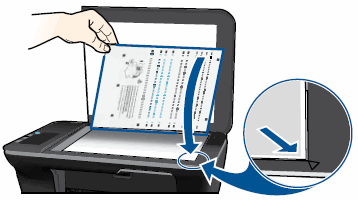
-
Close the scanner lid.
-
Follow the instructions in the printer software. The printer aligns the cartridges.
-
Wait until the Power light stops blinking. A message on your screen will indicate that the cartridge alignment is complete.
Step 5: Use an automated tool to clean the cartridges
Follow these steps to run an automated tool to clean the cartridges if you found defects on the test page.
-
Open the printer software.
-
Windows 8Right-click the lower left corner of the screen to open the menu, click Control Panel, click Devices and Printers, and then double-click the icon for your HP printer.
note:
You can also open the HP printer software from your computer desktop: double-click the icon for your printer ( ).
).
-
Windows 7 and Windows VistaClick the Windows icon (
 ), click All Programs, click HP, click the folder for your HP printer, and then click the icon for your HP printer (
), click All Programs, click HP, click the folder for your HP printer, and then click the icon for your HP printer ( ). The printer software opens.
). The printer software opens.
note:
You can also open the HP printer software from your computer desktop: double-click the icon for your HP printer ( ).
).
-
Windows XPClick Start (
 ), click All Programs, click HP, click the folder for your HP printer, and then click the icon for your HP printer (
), click All Programs, click HP, click the folder for your HP printer, and then click the icon for your HP printer ( ). The printer software opens.
). The printer software opens.
note:
You can also open the HP printer software from your computer desktop: double-click the icon for your HP printer ( ).
).
-
-
In the printer software, click Print and Scan (
 ).
).
-
Click Maintain Your Printer (
 ). The HP Toolbox opens.
). The HP Toolbox opens.
-
Click the Device Services tab.
-
Click Clean Ink Cartridges, and then follow the on-screen instructions to clean the cartridges.
-
After running the tool, click Print to print a test page. If the print quality is still unacceptable, follow the on-screen instructions to run a Second-level clean.
note:To avoid issues that require cleaning, always turn the printer off with the Power button.
Step 6: Clean the area around the ink nozzles
Complete these steps only if there were track marks or smears in the text on the test report. Do not perform these steps unless the test report specifically shows smeared text or track marks. If the report does not show this defect, skip to the next solution.
-
Gather the following materials:
-
Dry foam-rubber swabs, lint-free cloth, or any soft material that will not come apart or leave fibers (coffee filters work well)
-
Clean sheets of paper
-
Distilled, filtered, or bottled water (tap water might contain contaminants that can damage the print cartridges)
caution:
Do not use platen cleaners or alcohol to clean the area. These can damage the cartridge or the printer.
-
-
Press the Power button to turn on the printer, if it is not already on.
-
Open the cartridge access door. The carriage moves to the center of the printer. Wait until the carriage is idle and silent before continuing.Figure : Open the cartridge access door

-
Lightly press down on the cartridge to release it, and then pull the cartridge out to remove it from its slot.Figure : Remove the cartridge

caution:
Do not touch the copper-colored contacts or the ink nozzles. Touching these parts can result in clogs, ink failure, and bad electrical connections.Figure : Do not touch the contacts or nozzles
-
Place the cartridge on a piece of paper with the ink nozzles facing up.
-
Lightly moisten a clean, foam-rubber swab with distilled water.
-
Clean the face and edges around the ink nozzle with the swab.
caution:
Do not clean the ink nozzle plate.-
Nozzle plate - DO NOT CLEAN
-
Area surrounding ink nozzle - Do clean
-
Cartridge contacts - Do not clean
Figure : Clean the area around the ink nozzle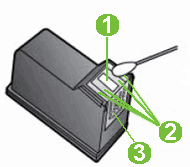
-
-
Either let the cartridge sit for 10 minutes to allow the cleaned area to dry, or use a new swab to dry it.
-
Hold the cartridge by its sides with the nozzles toward the printer, and then insert the cartridge into its slot. Make sure that the icon on the cartridge matches the icon on the slot.
-
The tri-color cartridge (
 ) goes in the slot on the left
) goes in the slot on the left
-
The black cartridge (
 ) goes in the slot on the right
) goes in the slot on the right
Figure : Insert the cartridge into the slot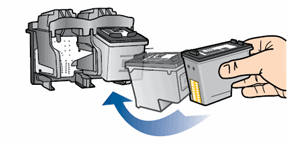
-
-
Push the cartridge forward into its slot until it snaps into place.Figure : Snap the cartridge into place

-
Repeat these steps to clean the area surrounding the ink nozzle on the other cartridge.
-
Close the cartridge access door.
-
Try to print again.
Solution seven: Replace the problem cartridge
Follow these steps to replace a problem cartridge, and then align the printer.
Step 1: Replace the problem cartridge
Follow these steps to replace a problem cartridge.
If you have a defective cartridge or printhead, it might be under warranty. To check the warranty on your ink or toner supplies, go to Printer and Page Yield Overview, and then review the limited warranty information for your supplies.
-
Press the Power button to turn on the printer, if it is not already turned on. Wait until the printer is idle and silent before you continue.
-
Load plain white paper into the input tray.
-
Open the cartridge access door. The carriage moves to the center of the printer. Wait until the carriage is idle and silent before you continue.Figure : Open the cartridge access door

note:
The outside of the printer might not look exactly the same as your printer, but the steps are the same. -
Lightly press down on the cartridge to release it, and then pull the cartridge out to remove it from its slot.Figure : Remove the cartridge

caution:
Do not touch the copper-colored contacts or the ink nozzles. Touching these parts can result in clogs, ink failure, and bad electrical connections.Figure : Do not touch the contacts or nozzles
-
Remove the new cartridge from its packaging, and then pull the pull tab to remove the plastic tape.Figure : Remove the plastic tape
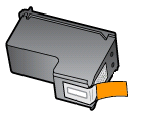
-
Hold the cartridge by its sides with the nozzles toward the printer, and then insert the cartridge into its slot. Make sure that the cartridge is inserted in the proper slot.Figure : Insert the correct cartridge into the slot

-
Push the cartridge forward into its slot until it snaps into place.Figure : Snap the cartridge into place

-
Repeat these steps to replace the other cartridge, if necessary.
-
Close the cartridge access door.Figure : Close the cartridge access door

-
Follow any prompts on the screen.
-
Wait about 30 seconds for the alignment page to automatically print.Figure : The alignment page prints automatically after 30 seconds

note:
The printer prints an alignment page automatically only when a new cartridge has been installed.
Step 2: Align the printer
Follow these steps to align the cartridges.
-
Lift the scanner lid.
-
Place the alignment page with the print side down on the right-front corner of the scanner glass. See the engraved guide next to the scanner glass for help loading the alignment page.Figure : Place the alignment page on the scanner glass
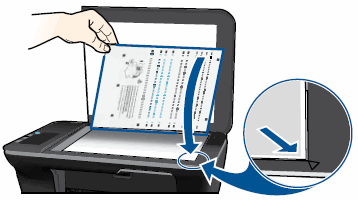
-
Close the scanner lid.
-
Press the Scan button (
 ) to begin the scan. The printer automatically aligns the cartridges.
) to begin the scan. The printer automatically aligns the cartridges.
Solution eight: Service the printer
If none of the solutions in this document resolved the issue, service the printer.
Mac OS X
Follow these solutions to resolve print quality issues with a Mac.
Solution one: Use genuine HP cartridges
HP recommends that you use genuine HP ink or toner supplies. HP cannot guarantee the quality or reliability of non-HP or refilled cartridges. If you do not use genuine HP cartridges, the steps in this document might not resolve the issue. To check the authenticity of your cartridges, go to the HP anti-counterfeit webpage (in English).
Purchase replacement cartridges and other supplies from the HP Store or local retailers.
Solution two: Allow the printer to rest
Sometimes, print quality issues can be resolved during a period of inactivity. Consider waiting for about 30 minutes, and then try the print job again.
Solution three: Check the paper
Use the following guidelines to make sure that the paper is appropriate for the print job. If it is not, reload the printer with an appropriate paper type.
note:To purchase paper in the United States and Canada, go to the HP Store.
-
Load the paper print side down in the input tray. Many papers have printing and nonprinting sides, such as photo paper and envelopes. Usually, the smoother side is the "print side," and sometimes the non-print side has a logo of the paper manufacturer on it.
-
Do not use wrinkled or curled paper. Use only clean, wrinkle-free paper.
-
Use the correct paper type for your project.
-
For everyday text documents, plain paper with ColorLok technology works well. Paper with ColorLok technology is industry-standard paper that works well with HP ink.
-
For documents with dense printing, such as high contrast graphics or photos, use HP Advanced Photo Paper for best results.
-
Some paper might not absorb ink as well as others. If your prints smear easily, make sure you are using a recommended paper.
-
-
Store photo paper in its original packaging inside a resealable plastic bag. Store the paper on a flat surface in a cool, dry place. Load 10-20 sheets of photo paper only when you are ready to print, and then put the unused paper back in the packaging.
-
Try using a different paper. This determines if the problem is related to the paper.
note:Inappropriate paper usually causes vertical streaks in printouts (or if the problem occurs on a copy, dirty scanner glass usually causes the issue). Do not replace cartridges to fix vertical streaks.
|
Examples of horizontal streaks and vertical streaks in printout
|
|
|
Figure : Horizontal streaks in printout
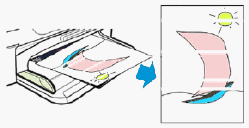
|
Figure : Vertical streaks in printout
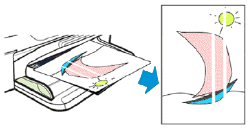
|
|
Continue with the following troubleshooting steps if your printout contains horizontal streaks, or other print-quality issues besides vertical streaks.
|
Do not replace cartridges for vertical streaks in a printout. Instead, check the paper as described earlier in this document, or search for a document that covers this issue. Vertical streaks in copies can often be fixed by cleaning the scanner glass.
|
After trying the preceding guidelines, try printing again.
Solution four: Check the print settings
Follow these steps to check the print settings to make sure that they are appropriate for your print job.
Step 1: Check the print quality settings
-
Open a document, click File, and then click Print.The Print window opens.
-
Select the Paper Type/Quality or Media & Quality menu.
-
Depending on your print job, you might consider modifying the following settings:
-
Paper type: If one of the options matches your paper type exactly, select that option.
-
Quality: If you are dissatisfied with the quality of your printouts, increase the print quality. To print more quickly, decrease the print quality.
To save your settings for future print jobs, select Save in the Presets menu, and then name the new preset. -
Step 2: Check the grayscale print setting
-
Open a document, click File, and then Print.
-
Select the Paper Type/Quality menu.
-
Click the Color Options pop-up or tab if it displays. If you want color printouts, make sure that Grayscale is not selected. If the option does not display, it is not available for the printer.
note:To save these settings for future print jobs, choose Save in the Presets menu, and then name the new preset. If multiple printers are installed, open System Preferences, and then click Print & Fax, Print & Scan, or Printers & Scanners. Set the Default Printer to Last Printer Used.
Solution five: Check the estimated ink levels, and then replace any low or empty cartridges
Step 1: Check the estimated ink levels
Check the cartridge level indicators on the control panel to determine ink levels.
Figure : Cartridge level indicators
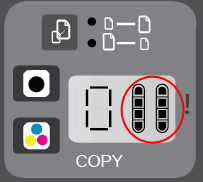
note:Ink level warnings and indicators provide estimates for planning purposes only. When an indicator shows low ink levels, consider having a replacement ink cartridge available to avoid possible printing delays. You do not need to replace ink cartridges until print quality becomes unacceptable.
Step 2: Replace any low or empty cartridges
-
Press the Power button to turn on the printer, if it is not already turned on. Wait until the printer is idle and silent before you continue.
-
Load plain white paper into the input tray.
-
Open the cartridge access door. The carriage moves to the center of the printer. Wait until the carriage is idle and silent before you continue.Figure : Open the cartridge access door

note:
The outside of the printer might not look exactly the same as your printer, but the steps are the same. -
Lightly press down on the cartridge to release it, and then pull the cartridge out to remove it from its slot.Figure : Remove the cartridge

caution:
Do not touch the copper-colored contacts or the ink nozzles. Touching these parts can result in clogs, ink failure, and bad electrical connections.Figure : Do not touch the contacts or nozzles
-
Remove the new cartridge from its packaging, and then pull the pull tab to remove the plastic tape.Figure : Remove the plastic tape
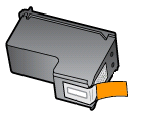
-
Hold the cartridge by its sides with the nozzles toward the printer, and then insert the cartridge into its slot. Make sure that the cartridge is inserted in the proper slot.Figure : Insert the correct cartridge into the slot

-
Push the cartridge forward into its slot until it snaps into place.Figure : Snap the cartridge into place

-
Repeat these steps to replace the other cartridge, if necessary.
-
Close the cartridge access door.Figure : Close the cartridge access door

-
Follow any prompts on the screen.
-
Wait about 30 seconds for the alignment page to automatically print.Figure : The alignment page prints automatically after 30 seconds

note:
The printer prints an alignment page automatically only when a new cartridge has been installed.
Step 3: Align the printer
Follow these steps to align the cartridges.
-
Lift the scanner lid.
-
Place the alignment page with the print side down on the right-front corner of the scanner glass. See the engraved guide next to the scanner glass for help loading the alignment page.Figure : Place the alignment page on the scanner glass
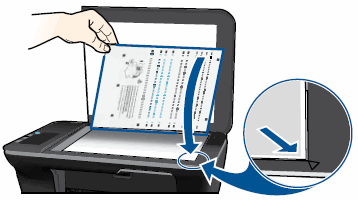
-
Close the scanner lid.
-
Press the Scan button (
 ) to begin the scan. The printer automatically aligns the cartridges.
) to begin the scan. The printer automatically aligns the cartridges.
Solution six: Print and evaluate an extended test page and troubleshoot defects
Follow these steps to print, and then evaluate a test page.
Step 1: Print an extended test page
-
Make sure there is plain white, letter-size paper loaded in the input tray.
-
On the printer control panel, hold down the Power button, and then press the Cancel button (
 ) once.
) once.
-
Release the Power button.The test page prints.Figure : Example of extended test page

Step 2: Determine which cartridges printed which areas of the extended test page
Different cartridges print different areas of the test page. Use the following guidelines to determine which cartridge printed which areas.
-
The black cartridge prints the black areas of the page, such as the black bars and black text.
-
The color cartridge prints the color areas of the page, such as the cyan (blue), magenta, and yellow color bars.
-
Printed by the color cartridge
-
Printed by the black cartridge
Figure : Which cartridges print which areas of the extended test page
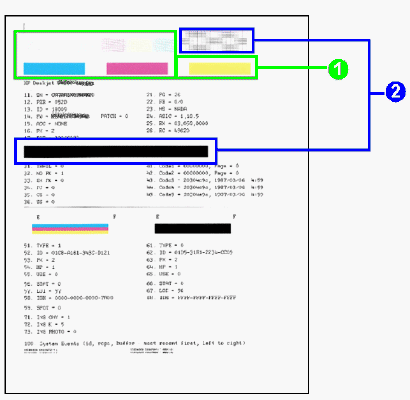
Make a note of which cartridges printed which areas of the extended test page, and then continue to the next step to check the report for defects.
Step 3: Check the extended test page for defects
In general, if the printer and its cartridges are working correctly, all the color bars should be present, unstreaked, and uniform in color. The black text on the page should not show ink streaks.
Use the following table for examples of defects that can exist on the extended test page. The following examples are not inclusive, but tend to represent the most common issues.
|
Examples of defects on the extended test page
|
||
|
Defect
|
Example
|
Description or cause
|
|
Broken lines in grid patterns
|
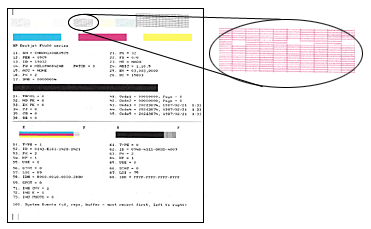
|
Problem with the ink nozzles
|
|
Faded or non-uniform colors in the color blocks
|
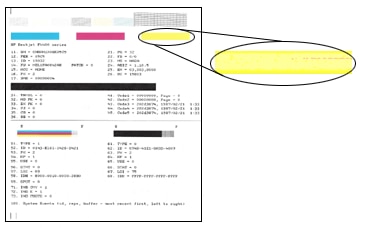
|
Depleted cartridges, or ink mixing together
|
|
Track marks or ink smears in the text
|

|
Fibers or other debris on one or both of the cartridges
|
|
The color blocks are streaked or lined
|
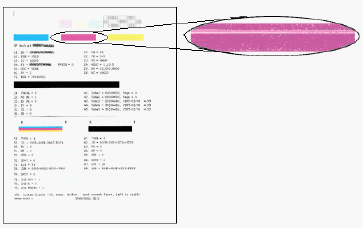
|
The cartridge might be running out of ink or the nozzles might be clogged
|
|
One or more of the colored blocks is missing entirely
|
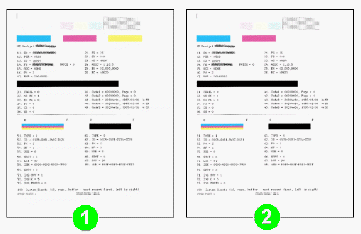
|
The cartridge is out of one color of ink or the ink nozzles might be clogged.
|
-
If you see no defects on the test page, the print mechanism and ink supplies work correctly. If printouts are still unsatisfactory, try these general print-quality guidelines, and then do not continue the troubleshooting steps in the remainder of this document.
-
Make sure that the image you are printing has sufficient resolution. Images that have been enlarged too much might appear fuzzy or blurry.
-
If the problem is confined to a band near the edge of a printout, use the software you installed with the printer, or another software program to rotate the image 180°. The problem might not appear on the other end of the printout.
-
Avoid leaving unprotected cartridges out of the printer for an extended period of time.
-
Always use the power button to turn the printer off. This protects the cartridges from exposure to air.
-
-
If you see one or more of these defects on the test page, continue to the next steps.
Step 4: Use an automated tool to align printer
Use one of the following options to open the HP Utility and align the printer if there were defects on the extended test page.
-
Click the Finder (
 ) icon in the dock. The Finder window opens.
) icon in the dock. The Finder window opens.
-
Click the drive your HP software is installed on (for example, the Macintosh HD drive).
-
Click the Applications file, and then move your cursor to the next window.
-
Click the HP or Hewlett-Packard folder, and then move your cursor to the next window.
-
Double-click HP Utility. The HP Utility window opens.
-
Click Align, and then click Align again. The printer starts the alignment process.
Step 5: Use an automated tool to clean the cartridges
Use one of the following options to open the HP Utility and run an automated tool to clean the cartridges if you found defects on the test page.
-
Click the Finder (
 ) icon in the dock. The Finder window opens.
) icon in the dock. The Finder window opens.
-
Click the drive your HP software is installed on (for example, the Macintosh HD drive).
-
Click the Applications file, and then move your cursor to the next window.
-
Click the HP or Hewlett-Packard folder, and then move your cursor to the next window.
-
Double-click the HP Utility icon. The HP Utility window opens.
-
Click Clean Printheads, and then click Clean. The printer starts the cleaning process.
note:To avoid issues that require cleaning, always turn the printer off with the Power button.
Step 6: Clean the area around the ink nozzles
Complete these steps only if there were track marks or smears in the text on the test report. Do not perform these steps unless the test report specifically shows smeared text or track marks. If the report does not show this defect, skip to the next solution.
-
Gather the following materials:
-
Dry foam-rubber swabs, lint-free cloth, or any soft material that will not come apart or leave fibers (coffee filters work well)
-
Clean sheets of paper
-
Distilled, filtered, or bottled water (tap water might contain contaminants that can damage the print cartridges)
caution:
Do not use platen cleaners or alcohol to clean the area. These can damage the cartridge or the printer.
-
-
Press the Power button to turn on the printer, if it is not already on.
-
Open the cartridge access door. The carriage moves to the center of the printer. Wait until the carriage is idle and silent before continuing.Figure : Open the cartridge access door

-
Lightly press down on the cartridge to release it, and then pull the cartridge out to remove it from its slot.Figure : Remove the cartridge

caution:
Do not touch the copper-colored contacts or the ink nozzles. Touching these parts can result in clogs, ink failure, and bad electrical connections.Figure : Do not touch the contacts or nozzles
-
Place the cartridge on a piece of paper with the ink nozzles facing up.
-
Lightly moisten a clean, foam-rubber swab with distilled water.
-
Clean the face and edges around the ink nozzle with the swab.
caution:
Do not clean the ink nozzle plate.-
Nozzle plate - DO NOT CLEAN
-
Area surrounding ink nozzle - Do clean
-
Cartridge contacts - Do not clean
Figure : Clean the area around the ink nozzle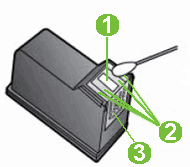
-
-
Either let the cartridge sit for 10 minutes to allow the cleaned area to dry, or use a new swab to dry it.
-
Hold the cartridge by its sides with the nozzles toward the printer, and then insert the cartridge into its slot. Make sure that the icon on the cartridge matches the icon on the slot.
-
The tri-color cartridge (
 ) goes in the slot on the left
) goes in the slot on the left
-
The black cartridge (
 ) goes in the slot on the right
) goes in the slot on the right
Figure : Insert the cartridge into the slot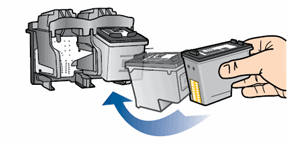
-
-
Push the cartridge forward into its slot until it snaps into place.Figure : Snap the cartridge into place

-
Repeat these steps to clean the area surrounding the ink nozzle on the other cartridge.
-
Close the cartridge access door.
-
Try to print again.
Solution seven: Replace the problem cartridge
Follow these steps to replace the problem cartridge, and then align the printer.
Step 1: Replace the problem cartridge
Follow these steps to replace the problem cartridge.
If you have a defective cartridge or printhead, it might be under warranty. To check the warranty on your ink or toner supplies, go to Printer and Page Yield Overview, and then review the limited warranty information for your supplies.
-
Press the Power button to turn on the printer, if it is not already turned on. Wait until the printer is idle and silent before you continue.
-
Load plain white paper into the input tray.
-
Open the cartridge access door. The carriage moves to the center of the printer. Wait until the carriage is idle and silent before you continue.Figure : Open the cartridge access door

note:
The outside of the printer might not look exactly the same as your printer, but the steps are the same. -
Lightly press down on the cartridge to release it, and then pull the cartridge out to remove it from its slot.Figure : Remove the cartridge

caution:
Do not touch the copper-colored contacts or the ink nozzles. Touching these parts can result in clogs, ink failure, and bad electrical connections.Figure : Do not touch the contacts or nozzles
-
Remove the new cartridge from its packaging, and then pull the pull tab to remove the plastic tape.Figure : Remove the plastic tape
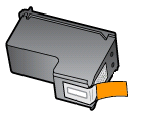
-
Hold the cartridge by its sides with the nozzles toward the printer, and then insert the cartridge into its slot. Make sure that the cartridge is inserted in the proper slot.Figure : Insert the correct cartridge into the slot

-
Push the cartridge forward into its slot until it snaps into place.Figure : Snap the cartridge into place

-
Repeat these steps to replace the other cartridge, if necessary.
-
Close the cartridge access door.Figure : Close the cartridge access door

-
Follow any prompts on the screen.
-
Wait about 30 seconds for the alignment page to automatically print.Figure : The alignment page prints automatically after 30 seconds

note:
The printer prints an alignment page automatically only when a new cartridge has been installed.
Step 2: Align printer
Follow these steps to align the cartridges.
-
Lift the scanner lid.
-
Place the alignment page with the print side down on the right-front corner of the scanner glass. See the engraved guide next to the scanner glass for help loading the alignment page.Figure : Place the alignment page on the scanner glass
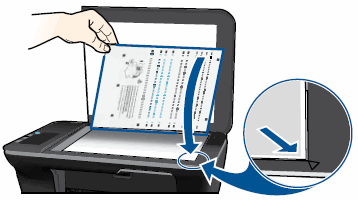
-
Close the scanner lid.
-
Press the Scan button (
 ) to begin the scan. The printer automatically aligns the cartridges.
) to begin the scan. The printer automatically aligns the cartridges.
Solution eight: Service printer
If the steps above have not resolved the issue, service printer.
note:Keep a print sample that shows the problem. If the ink cartridges, printhead, or printer is replaced under warranty, the support agent will request the print sample. If the printer is returned to HP, the print sample must be returned with the printer. Place the sample in the output tray when you package your printer for shipping.
Service or replace your HP product if the issue persists after completing all the preceding steps.
Go to Contact HP Customer Support to schedule a product repair or replacement. If you are in Asia Pacific, you will be directed to a local service center in your area.
To confirm your warranty status, go to HP Product Warranty Check. Repair fees might apply for out-of-warranty products.
Enter a topic to search our knowledge library
What can we help you with?

Need Help?
Try asking HP's Virtual Assistant.
