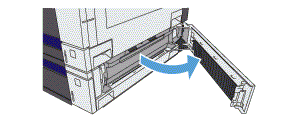The following information describes how to clear paper jams in Tray 2, Tray 3, or in an optional tray. When a jam occurs, the control panel might display a paper jam error message.
-
13.A2.D2
-
13.A3.D3
-
13.A4.D4
-
13.A5.D5
-
13.A6.D6
-
Open the tray and make sure that the paper is stacked correctly. Remove any jammed or damaged sheets of paper. To access jammed paper from the tray cavity, remove the tray from the printer.Figur : Location of paper stack

-
Close the tray.Figur : Location of Tray 2
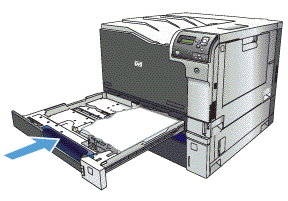
-
If the jam is in Tray 3, you also can open the door on the right side of the tray, remove and jammed paper, and then close the door.Figur : Tray 3 door open