Even after multiple re-installations and refreshing USB root hubs, the computer fails to communicate with the printer when the printer is connected using a USB cable.
HP Designjet Printers - Troubleshooting USB Installation Issues in Microsoft Windows XP and Microsoft Windows Vista
Issue
Solution
This issue is noticed when other printers are connected to the same computer but different USB ports are using the USB cable. The issue is more common when an all-in-one printer or a non-HP printer is connected to the computer. The cause of the issue is that the USB printing support for the printer you are trying to install is captured by another printer, or the printer you are trying to install does not associate itself with the USB printing support installed on the computer, or USB printing files are corrupted.
The fix is to uninstall the USB printing support for the printer you are installing. Complete the following steps to uninstall and reinstall USB printing support.
-
Make sure that the printer you are trying to install is connected to the computer, powered on, the printer driver is installed on the computer, and you are just having difficulties printing documents to the printer.
-
Open Control Panel, and select System.
-
Click the Hardware tab, and select Device Manager.
-
Expand Universal Serial Bus controllers.

-
Look for USB Printing Support.

-
If you see more than one USB Printing Support, then turn off all other printers connected to the computer.

-
Make sure that only the printer you are having installation issues with is powered on, because if other printers are also powered on, then the USB printing support of those printers will also be listed and by mistake the USB printing support of those printers may be uninstalled.

-
Once you have only one USB printing support listed for the printer you are installing, right-click USB Printing Support and select Uninstall.


-
After the un-installation is complete, scan for hardware changes. This should automatically re-install the USB printing support, and USB printing should be listed again under Universal Serial Bus controllers.
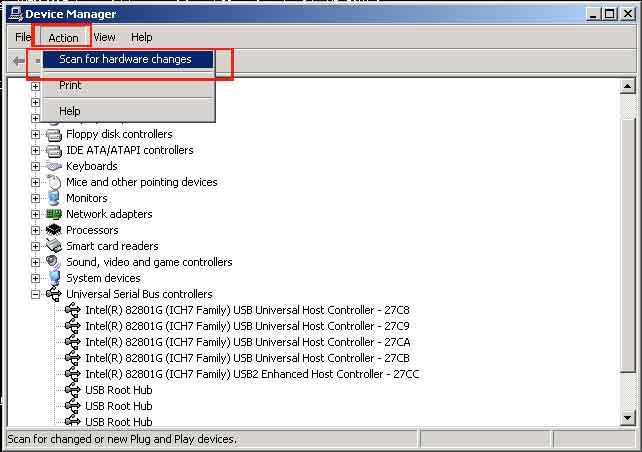

obs!
If the USB printing support is not auto-installed, disconnect the USB cable from the computer, restart the computer, and after the computer is restarted, re-connect the USB cable. This should activate the Found New Hardware Wizard, which should automatically update USB printing support. Else you can re-install USB printing support using the printer software CD by re-installing the printer driver.
After USB printing is re-installed, you can try printing documents, and if the issue was with the USB printing support being captured by some other device, documents should start printing.
Skriv in ett ämne för att söka i vårt kunskapsbibliotek
Vad kan vi hjälpa dig med?
Behöver du hjälp?
