This document is for printing to an HP printer from a Chrome browser.
When printing from a Chrome browser, Save as PDF displays instead of an installed HP printer. To print, change the destination (printer), change any print settings, and then print the document.
-
In the Chrome browser, click the Chrome menu icon
 , and then select Print from the drop-down menu.
The Print screen opens.
, and then select Print from the drop-down menu.
The Print screen opens. -
Click Change.

-
If you do not see your printer listed, click Show All.

-
Select your printer.
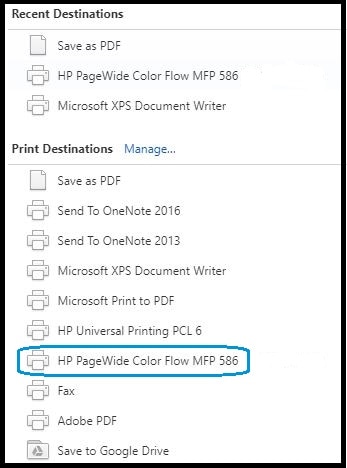
-
From the Print screen, make any desired changes to the print settings, and then click Print.

