For helpful information on loading your documents properly, refer to the following topics.
HP LaserJet and PageWide Array Enterprise and Managed 700 and 800 - Use the automatic document feeder (ADF)
Using the automatic document feeder (ADF)
Document loading tips
-
The maximum capacity of the document feeder and output tray varies by paper size and weight. For 75g/m2 (20 lb) paper (the standard weight for most printer and photocopier paper), the maximum capacity is 100 sheets for the 500 series, and 150 sheets for the 600 series. For heavier paper, the maximum capacity is less.
-
The automatic document feeder (ADF) supports the following paper types.
-
Scanning the following types of documents with the ADF might result in paper jams or damage to the documents. To scan these documents, use the scanning glass instead of the ADF.
 Wrinkled or creased documents
Wrinkled or creased documents Curled documents
Curled documents Torn documents
Torn documents Documents with paper clips or staples
Documents with paper clips or staples Carbon paper
Carbon paper Coated paper
Coated paper Extremely thin, translucent paper
Extremely thin, translucent paper Paper with adhesive notes or flags attached
Paper with adhesive notes or flags attached Photos
Photos Overhead transparencies
Overhead transparencies Papers that are stuck together
Papers that are stuck together Paper with wet substances such as glue or correction fluid
Paper with wet substances such as glue or correction fluid -
Smooth out any folds or curls in your documents before placing them into the feeder. If the leading edge of a document is curled or folded, it may cause a paper jam.
-
When loading paper that is smaller than 148 mm in width, place the long edge of the page parallel to the paper guides.
-
To scan fragile documents (such as photos or documents on wrinkled or very lightweight paper), place the document face down on the scanning glass.
-
Make sure that the hatch on the document feeder is securely latched. To properly close the hatch, press until you hear a click.
-
Adjust the paper guides to the width of the documents. Make sure that the paper guides touch the edges of the original. If there is any clearance between the paper guides and the edges of the documents, the scanned image might be skewed.
-
When placing a stack of documents into the feeder, gently set the stack in the document feeder. Do not drop the stack into the feeder.
-
To prevent skewing, always load stacks of documents of the same dimensions. However, if you must load stacks of mixed document sizes, center all documents in the stack by width before inserting them in the document feeder.
-
Clean the scanning rollers if the rollers are visibly dirty or after scanning a document that has pencil writing on it.
For instructions on cleaning scanner rollers, go to: How to Clean the Pick Rollers in HP LaserJet and PageWide Printers
Document loading tips for mixed-size documents
You can load the document feeder with groups of documents that have different widths or lengths. If your document contains different sized pages, you can scan it as described below.
-
If your documents have the same width but different lengths (legal and letter size, for example), you can scan them as a single job. The scanned items will have the same length as the original items in the document.
-
If you want to prevent skewing and ensure that each scanned item has the same width and length as the original, use the Job Build feature. Each segment of the job build must have documents of the same width and length.
Documents to avoid
Hinweis:It is recommended to NOT use pages with adhesive notes, or receipts when scanning from the ADF. Staples and paper clips will damage the ADF assembly.
If you need to copy adhesive notes, receipts or pages that are stapled it is always best and recommended to use the flatbed scanner on the copy module.
The following information can help when copying these types of items.
- Adhere the adhesive notes or receipts on a sheet of standard size paper.
-
Define an area on the paper to place the adhesive notes and receipts.Make sure that the adhesive notes or receipts do not exceed any side of the paper.Abbildung : Define area on the paper
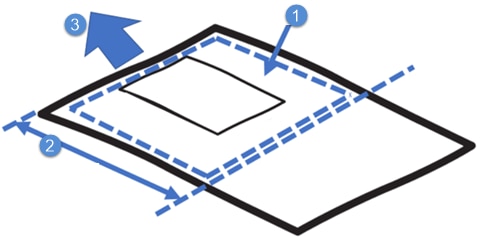 1. Area to stick an adhesive note or receipt2. Length required to stick a note or receipt3. Direction to insert the paper
1. Area to stick an adhesive note or receipt2. Length required to stick a note or receipt3. Direction to insert the paper -
Do not fold or stack the adhesive notes on a paper.Abbildung : Adhesive notes should not be stacked

-
Use only glue to stick the notes or receipts on the paper.Do not use any tapes, staples, or clips to stick the adhesive note or receipt on a paper as this will damage the roller.Abbildung : Tapes on the adhesive notes
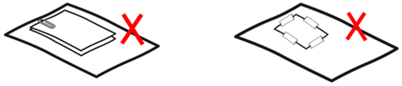
-
Make sure that each edge of an adhesive note or receipt sticks on the paper firmly.If an adhesive note does not stick firmly, the note might damage during paper feeding.Abbildung : Ensure an adhesive note sticks firmly on the paper

Geben Sie ein Thema ein, um unsere Wissensbibliothek zu durchsuchen
Wie können wir Ihnen helfen?
Benötigen Sie Hilfe?
