This document is for the HP LaserJet 1018 and 1020 Printer Series.
This document provides instructions for replacing the print cartridges.
|
Printer models
|
Country/region printer was purchased
|
Toner cartridge name
|
|
HP LaserJet 1018 Printer
HP LaserJet 1020 Printer
|
All country/regions
|
HP 12A Black
|
nota:This video shows the HP Laserjet 1020. The outside of the product might not look the same as your product, but the steps are the same.
atención:To prevent damage to the print cartridge, minimize its exposure to direct light. Cover the print cartridge with a sheet of paper.

atención:To prevent damage to the print cartridge, hold the print cartridge at each end.


nota:If you cannot remove or install the cartridges even though the power is on, check the product control-panel display for error messages. If none appear, turn off the power and then turn it back on.
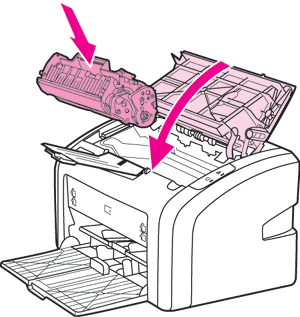
atención:If toner gets on your clothing, wipe it off with a dry cloth and wash the clothing in cold water. Hot water sets toner into the fabric.