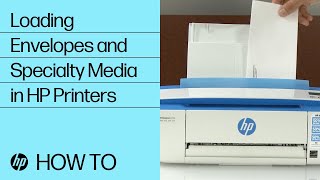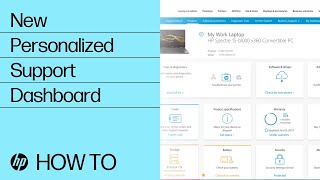step 1
Unpack your printer and connect to power
Need help? Watch a step-by-step video to guide you through unpacking your printer, loading paper, and installing toner cartridges.
step 2
HP Color LaserJet Pro M277 Printer series Full Software and PCL 6 Driver
The full solution software includes everything you need to install your HP printer. This collection of software includes the complete set of drivers, installer software, and other administrative tools found on the printer's software CD.
NOTE: Due to the size of this download, HP recommends dial-up customers order this software on CD. Online ordering is not applicable in all countries.
The following are compatible system requirements for Windows:
- CD-ROM or DVD drive, or Internet connection
- Dedicated universal serial bus (USB 1.1 or 2.0) connectivity port, or network connection
- 220 MB of available hard-disk space
Installation:
Note: If using a USB cable for printing, do not connect it until prompted by the installer program.
Close any software programs running on your computer.
- Turn on the printer.
- Click on the Download button on this page.
- Note: Depending on the Operating System/browser version, another window may open for the HP Download and Install Assistant when Download is selected. Use this download assistant if unsure how to, or where to, download the printer software. The HP Download and Install Assistant should automatically start the software installation when completed.
- If the Download and Install Assistant is not available for the download selected, or is not used, follow the steps below:
- Click Run. The file will be downloaded to a temporary folder on your PC.
- Click Run again. The files will be extracted and the installation process will automatically start.
- Follow the on-screen instructions to proceed with and complete the installation.
To install at a later date, select Save on step 4, and select a location on your hard disk. When ready to install, locate and double-click the file. This will automatically extract and start the installation process. Follow the on-screen instructions to proceed with the installation.
Note: On some newer operating systems the hp.com software solution, once downloaded, may also reside in the This PC – Downloads folder on this computer.
Need more help with setup? Try one of our support resources
Ask our Virtual Assistant
Ask our Virtual Assistant
Our Virtual Assistant can help you with wi-fi, scanning, faxing and other setup issues.
Print and Scan Doctor
Print and Scan Doctor
Helps diagnose and fix connectivity and setup issues
Watch HP Support videos
Watch HP Support videos
Visit the HP Support YouTube channel for printer tutorials, help and how-to’s, unboxings, and more.
Ask the HP Community
Ask the HP Community
Find great tips and helpful solutions from other HP product users