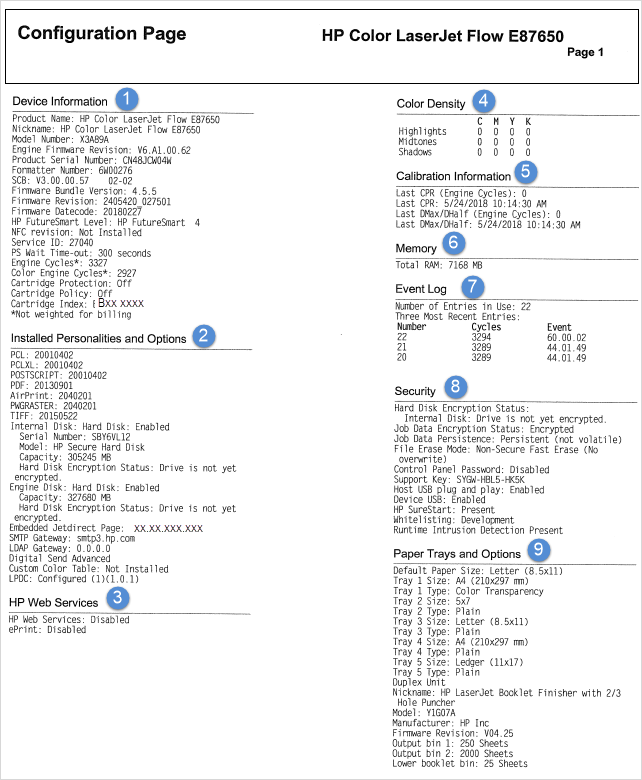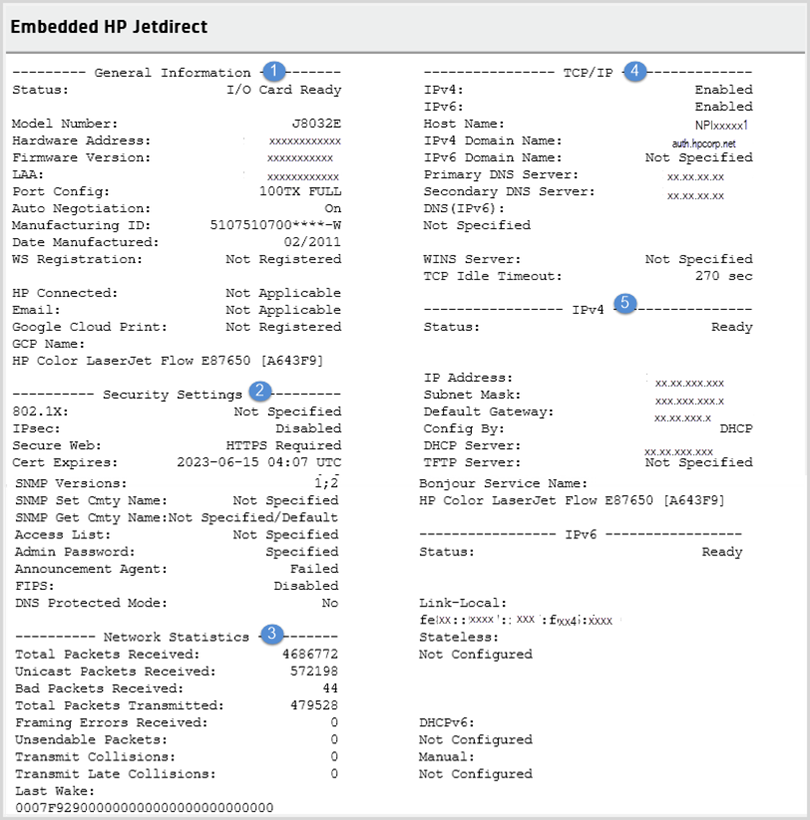1. Device Information: Provides the printer model name and number, usage statics such as page counts (engine cycles) for product maintenance and firmware version.
-
Product Name, Device Name or Nickname: Refers to the name of a printer model.
-
Model Number and Product Serial Number: Each printer has a label that contains a model number and a serial number. This label is usually located on the back of the printer or inside the front door, and can vary in different printer models.
-
Engine Firmware Revision or DC Controller Version: The engine firmware version or DC Controller version gets updated when the printer firmware is updated.
-
Formatter Number: The barcode label on the formatter provides the formatter number and is useful when replacing the formatter.
-
SCB: Indicates the Scanner Control Board of the printer and lists the scanner version.
-
Firmware Bundle Version, Firmware Datecode, and Firmware Revision: Provides information of the firmware (software) installed in the printer. Changes will be reflected to these firmware components in the Configuration Page whenever a new firmware version is installed.
-
Firmware Bundle Version: Provides the firmware version installed in the printer.
-
Firmware Datecode: Provides the date the firmware was installed on the printer (For example, 20180227 represents 27 February, 2018).
-
Firmware Revision: Provides the firmware version number.
-
HP FutureSmart Level: Indicates the HP FutureSmart firmware level (HP FutureSmart 3 or HP FutureSmart 4, for example).
-
NFC: Indicates whether a Near Field Communication or Wireless Direct accessory is installed on a printer.
-
Service ID: Provides an HP technician to verify the warranty period of the printer.
-
PS Wait Time-out: Indicates the specified time the printer is set to wait for data to elapse when using a PostScript or printing a PDF document.
-
Engine Cycles and Color Engine Cycles: Indicates the usage of the maintenance kit in the printer.
When the printer reaches the maximum Engine cycles, the maintenance kit should be replaced to maintain printer reliability and print quality.
-
Cartridge Policy and Cartridge Protection: Features to control which cartridges are used in the printer. Both these features are disabled by default.
-
Cartridge Policy: Allows only genuine HP cartridges to be used with the printer and protects the printer from counterfeit toner cartridges.
-
Cartridge Protection: Permanently associates toner cartridges with a specific printer, or fleet of printers, so they cannot be used in other printers.
-
Cartridge Index: Code indicating the percentage of genuine HP cartridges installed and used in the printer.
2. Installed Personalities and Options: Provides the installed printer languages, hard disk information, and e-mail gateways.
-
PCL, PCL XL, POSTSCRIPT, PDF, PWGRASTER, and TIFF: Refers to the supported file formats used for printing, scanning, and faxing. The Configuration Page lists the date each of these components were installed on the printer.
The HP printer command language (PCL) in printer drivers gives commands for a new page or new paragraph, identifies the fonts and resolution for a document.
-
AirPrint: Indicates whether the printer is compatible with the AirPrint feature, Apple's wireless printing service.
-
Internal Disk and Engine Disk: Indicates whether a hard disk is enabled and lists the serial number, capacity and encryption status of the HP Secure Hard Disk.
-
Embedded Jetdirect Page: Provides the TCP/IP address for HP Jetdirect print server. A default IP address will be assigned depending on the network environment.
-
SMTP and LDAP Gateway: Indicates whether the printer supports these protocols used for sending and receiving email.
The SMTP gateway can either be an IP address or a fully qualified domain name and is used when configuring the printer email settings.
-
LPDC: (Late Point Differentiation Configuration) Indicates whether the printer is configured with a license speed depending on the customer's order.
3. HP Web Services: Indicates whether the printer is enabled for web services (ePrint, for example).
4. Color Density: Provides the print toner or ink density settings (Highlights, Midtones, Shadows, for example) for cyan, magenta, yellow, or black (CMYK) colors used when printing.
5. Calibration Information: Lists when the printer performed a calibration. These calibrations measure how each color (cyan, magenta, yellow, and black (CMYK)) is used and ensures that the colors are properly aligned in the resulting image.
-
CPR: Color Plane Registration (CPR) calibration sets the following printer parameters: top of page, start of the line, and scale in the scan direction.
-
DMax/DHalf: (Maximum density/ Halftone density) Maximum density (DMax) calibration sets the maximum density (100% exposure) of each of the primary print colors (cyan, magenta, yellow, and black). Halftone density (DHalf) calibration adjusts the density between zero and 100%.
6. Memory: Provides the printer's RAM memory.
7. Event Log: Lists the number of entries in the event log and includes the three most recent entries in the log.
8. Security: Indicates whether the components are encrypted for security.
-
Hard Disk Encryption Status and Job Data Encryption Status: Indicates the encryption status of the hard disk and the data stored in the drive.
-
File Erase Mode: Indicates the following levels of security at which the printer erases files from its storage devices:
-
Non-Secure Fast Erase: Retains the data on the disk until overwritten by subsequent data-storage operations.
-
Secure Fast Erase: Clears files and the data
is overwritten
with arbitrary characters.
-
Secure Sanitize Erase: Data is repetitively overwritten by
using an algorithm that prevents any residual data persistence.
-
Control Panel Password: Indicates whether a password is enabled or disabled.
-
USB (Host USB plug and play/ Device USB): Indicates whether a USB is enabled.
-
Support Key: Used for advanced troubleshooting.
-
HP SureStart, Whitelisting, Runtime Intrusion Detection: Indicates whether the embedded security features are enabled or listed as "Present" to provide protection against complex security threats across the network.
9. Paper Trays and Options: Lists the installed trays and the current paper size and type settings. It also lists the optional paper handling finishing accessories.
-
Trays: Lists the tray number and the size and type of paper for a tray. (Tray (1) Size and Tray (1) Type, for example.)
note:
The number of trays varies in each printer model.
-
Duplex unit: Allows automatic printing on both sides of the paper.
-
Optional paper handling finishing accessories: The type and the paper capacity (500 sheets, or 250 sheets, or 2000 sheets) for each paper accessories varies for each printer model.
-
Finishing accessories: HP LaserJet Booklet Finisher or HP Stapler/Stacker with hole punch are the types of finishing accessories attached to the printer.
-
Output bin 1, Output bin 2, Lower booklet bin: Specifies the paper tray capacity for a printer model.
 button.
button.
 button to navigate and select
button to navigate and select  button to highlight a menu (Print, for example) on the control panel screen, and then press the right arrow
button to highlight a menu (Print, for example) on the control panel screen, and then press the right arrow  icon.
icon.
 icon to view the IP address or host name.
icon to view the IP address or host name.