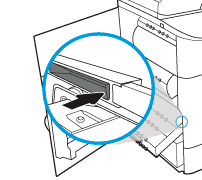The following information provides details about the service fluid container for the printer, and it includes instructions to replace it.
The printer indicates when the service fluid container is nearly full and when it is completely full. When it is completely full, printing stops until the service fluid container is replaced.
To purchase a service fluid container (part number W1B44A), go to the HP Parts Store at www.hp.com/buy/parts.
note:The service fluid container is designed for a single use. Do not attempt to empty the service fluid container and reuse it. Doing so could lead to pigment being spilled inside the printer, which could result in reduced print quality. After use, return the service fluid container to HP’s Planet Partners program for recycling.