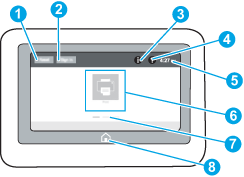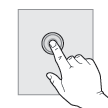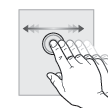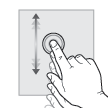-
Output bin
-
Control panel with color graphical display and keypad (M652 models only)
-
Hardware integration pocket for connecting accessory and third-party devices
-
Easy-access USB portInsert a USB flash drive for printing without a computer or to update the printer firmware.An administrator must enable this port before use.
-
Right door (access to the fuser and for clearing jams)
-
Tray 1
-
On/off button
-
Tray 2
-
Model name
-
Front door (access to the toner cartridges)
-
Control panel with color touchscreen display (M653 models only)
-
Lower-right door (access for clearing jams)
-
1 x 550-sheet paper feeder, Tray 3 (included with the M653x model, optional for the other models)
Figure : Printer front view
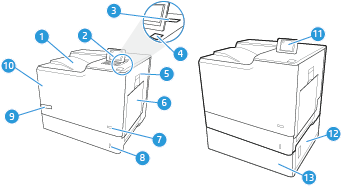

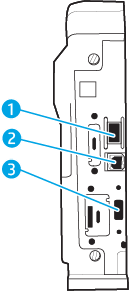
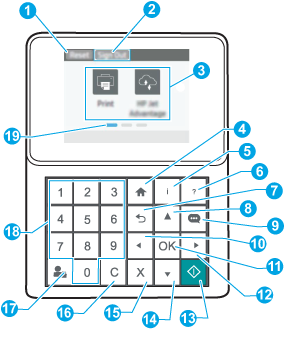
 button
button
 button
button
 button
button
 button
button
 button
button
 button
button
 button
button
 button
button
 button
button
 button
button
 button
button
 button
button