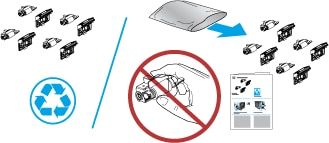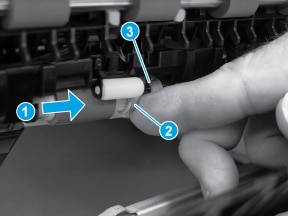This document provides the procedures to remove and replace the Tray 2/3/4/5 pickup, feed, and separation rollers.
Before performing service
note:The procedure in this section shows Tray 2 in the figures. However, this procedure is also correct for Tray 3, Tray 4, or Tray 5.
Turn the printer power off
-
Disconnect the power cable.
warning:
To avoid damage to the printer, turn the printer off, wait 30 seconds, and then remove the power cord before attempting to service the printer.
Use the table below to identify the correct part number for your printer. To order the part, go to www.hp.com/buy/parts.
|
Tray 2 - X pickup, feed, and separation rollers kit part number
|
|
|
B5L24-67904
|
Tray 2 - X pickup and feed rollers with instruction guide
|
Required tools
No special tools are required to install this part.
After performing service
Make sure that Tray 2 or Tray 3 cassette is fully closed after replacing the rollers.
Turn the printer power on
-
Connect the power cable.
-
Use the power switch to turn the power on.