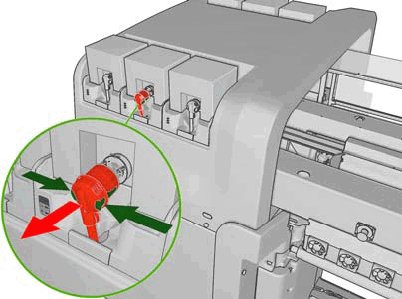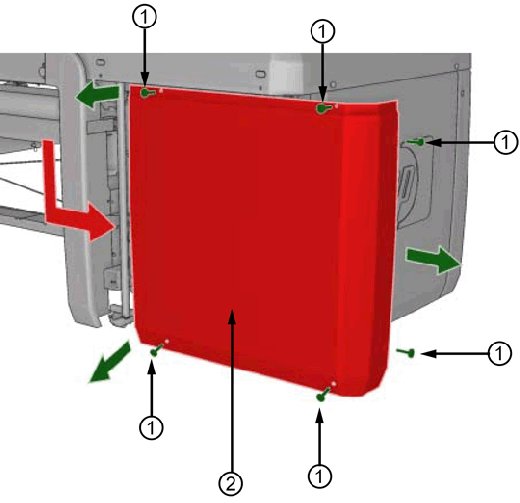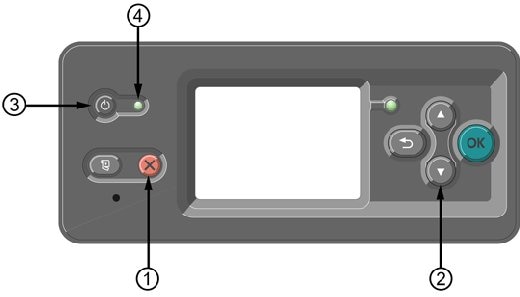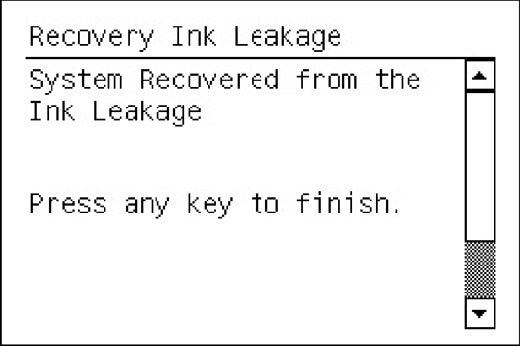Before the printer can be used, the 57:11 error must be specifically cleared from the printer memory. To clear the error, perform the following steps:
-
Start the printer in Diagnostic Mode. To start in Diagnostic mode, press and hold the Cancel button and the Down Arrow, then press and hold the Power button. Continue to press all three buttons. The LED indicator on the front panel will be steady-on red, then steady-on green, and then finally start blinking green. When the LED begins blinking green, release all three buttons.
Figure : Starting in Diagnostic Mode
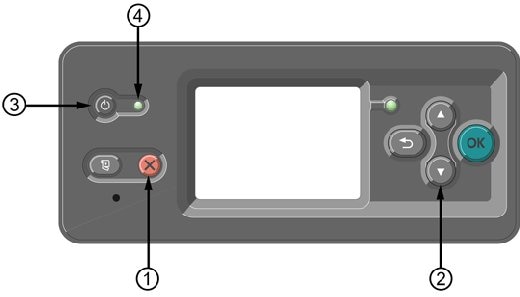
-
Cancel button. Press and hold
-
Down arrow button. Press and hold
-
Power button. Press and hold
-
LED. When LED changes from steady-on green to blinking green, release all three buttons
-
With the printer in Diagnostic mode, use the front panel keys to navigate to 4.7 Recovery Ink Leakage. If the ink leak sensors are dry, the printer will show that the system has recovered from the ink leak.
Figure : Recovery Ink Leakage message
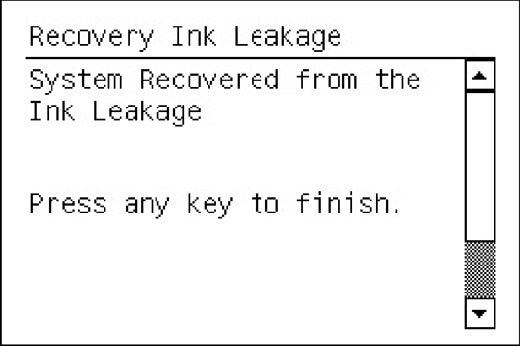
-
Press any key on the front panel to finish the reset.
-
Restart the printer to resume normal operation.
If the ink leak sensor cannot be cleaned and no replacement is available, you may leave the sensor cable disconnected and reset the error. This should be done only as a temporary measure until a replacement sensor can be obtained and installed. Operating the printer without the leak sensors connected may result in an undetected ink leak that can lead to additional printer down time and loss of additional ink supplies.
If there are questions or if any additional assistance is needed, contact an authorized HP reseller or the regional HP Customer Care Center.