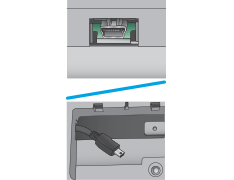The HP Jetdirect 2800w NFC & Wireless Direct Accessory enables “touch” printing from mobile devices to newer HP LaserJet printers and MFPs.
The HP Jetdirect 2800w can be installed in many models that provide a Hardware Integration Pocket (HIP). For a list of supported HP printers see HP Jetdirect 2800w supported printers.
The HP Jetdirect 2800w also enables HP Wireless Direct printing which lets you print from your wireless mobile device directly to an HP Wireless Direct-enabled product without requiring connection to an established network or the Internet. Use HP Wireless Direct to print wirelessly from the following devices:
-
iPhone, iPad, or iPod touch using AirPrint or the HP ePrint App
-
Android mobile devices using the HP ePrint App or the Android built-in print solution
-
Symbian mobile devices using the HP ePrint Home & Biz App
-
PC and Mac devices using the HP ePrint Software
For more information on HP Wireless Direct, go to www.hp.com/go/wirelessprinting and then click HP Wireless Direct.
note:The HP Jetdirect 2700w USB Wireless Print Server will not work when installed at the same time as the HP Jetdirect 2800w.