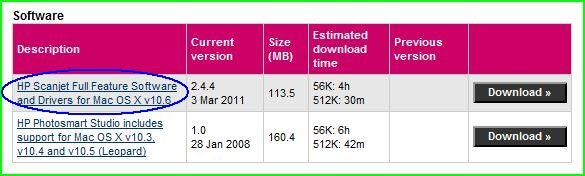The HP Scanjet software update is now available for supported products on www.hp.com.
Follow the steps in this document to upgrade your ScanJet product with the latest HP Scanjet software update for OS X 10.7 (Lion).
note:Even if your HP Scanjet software was working properly in Mac OS X 10.6, it will likely not work correctly or will lose functionality in OS X 10.7 until you have completed the steps in this document.
This document is intended for Macintosh users with one or more of the following scenarios:
-
An existing computer with OS X 10.6 and an existing HP Scanjet product with Scanjet software already installed
-
An existing computer with OS X 10.6 and no HP Scanjet software installed yet (new Scanjet)
-
A new computer with OS X 10.7 and an existing or new HP Scanjet