The following sections describe the most common combinations of blinking (flashing) lights displayed on the product control panel, followed by solutions for each combination. Find the blinking lights pattern you are experiencing, and then follow the steps to resolve the issue.
note:An E might also appear in the Number of Copies display. This is an additional indication that there is an issue with the product that needs to be resolved. The presence of an E, however, does not affect the meaning of the blinking lights, and can be disregarded for troubleshooting purposes.
-
Ink Level lights
-
Check Print Cartridge lights
-
Paper Selection lights
-
Enlarge/Fit to Page light
-
Resume light
-
Power button light
Figure : HP Deskjet F4200 printer series control panel with the lights indicated
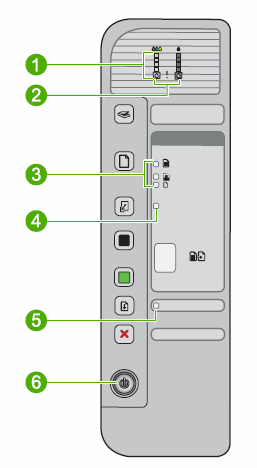
note:There might be more than one solution for some blinking lights patterns. After you find the pattern that matches your blinking lights pattern, try each solution in the order presented until you resolve the issue.
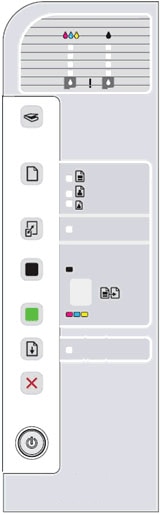
 ) to turn on the product.
) to turn on the product.

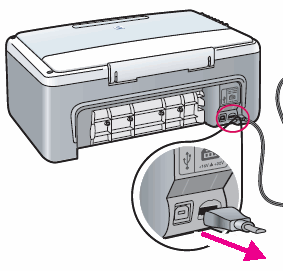
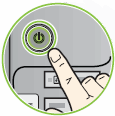

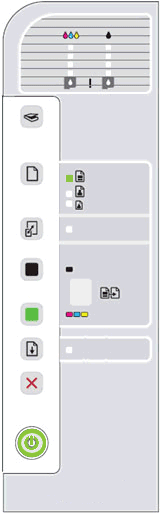
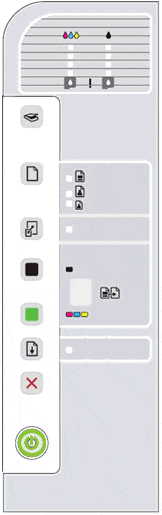
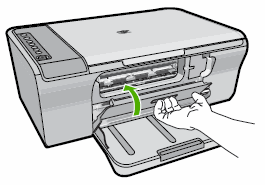
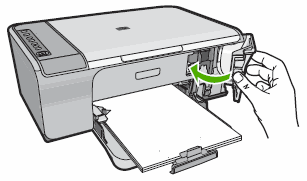
 ) again to resume the task.
) again to resume the task.
 ) on the control panel.
) on the control panel.
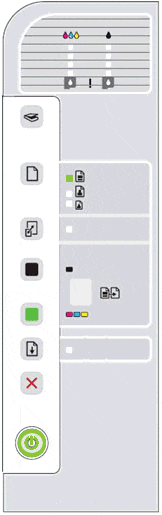
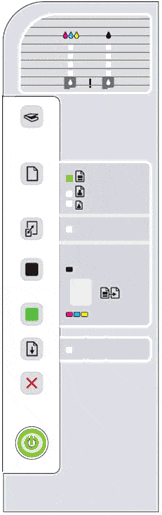
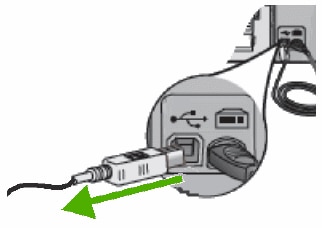
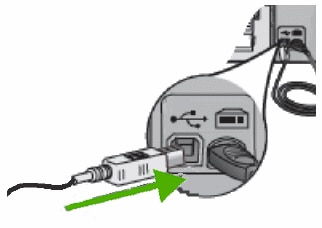
 ) generally faces up when the cable is connected correctly.
) generally faces up when the cable is connected correctly.
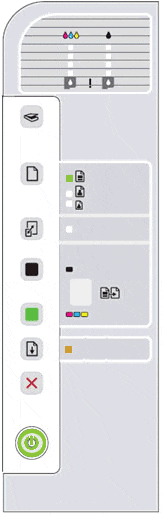
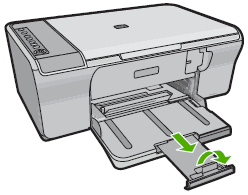
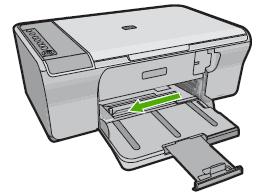
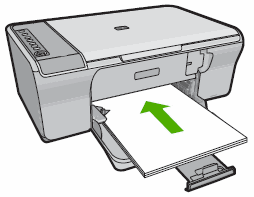
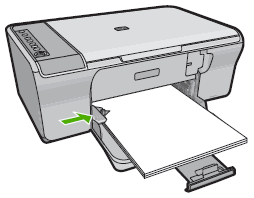
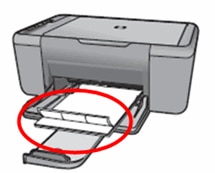
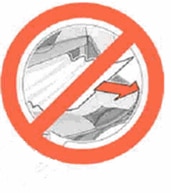
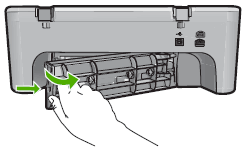


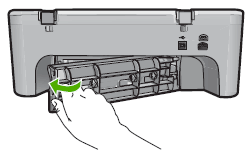
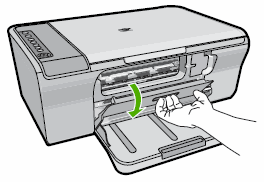

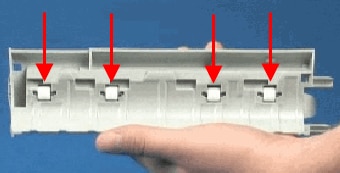
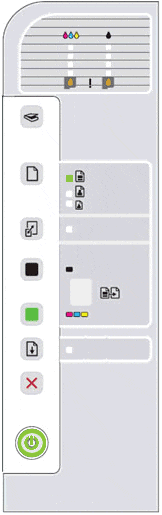
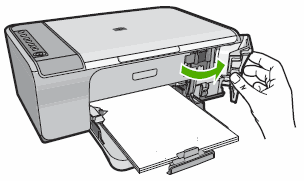
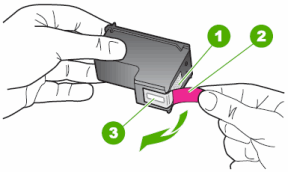
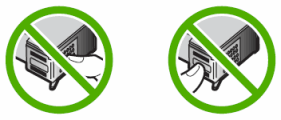
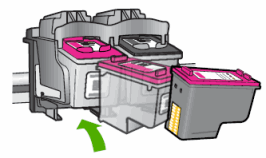
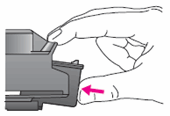
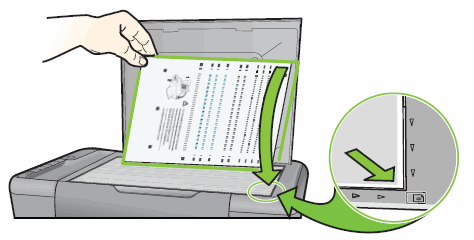
 ) to complete the alignment.
) to complete the alignment.

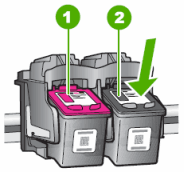
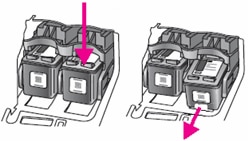
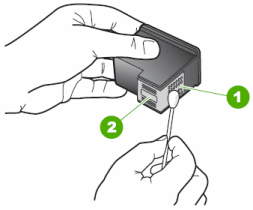


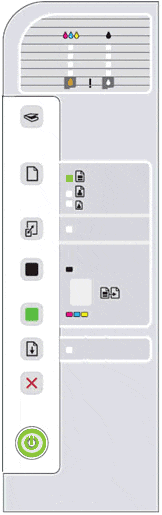
 ) to turn on the product.
) to turn on the product.
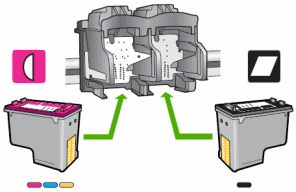

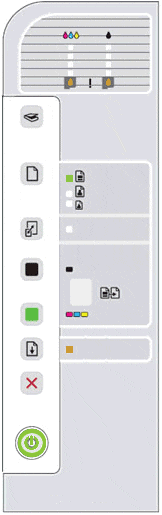
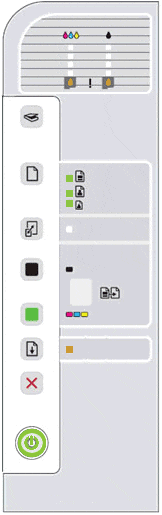

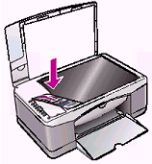
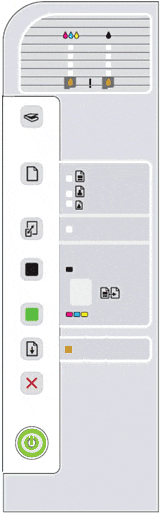
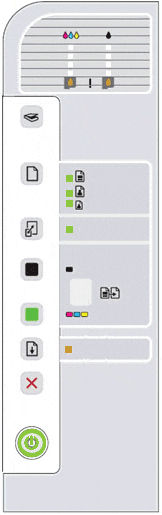
 ), click
), click  ) next to Update and review the list of available updates.
) next to Update and review the list of available updates.
 ) for complete download instructions.
) for complete download instructions.
