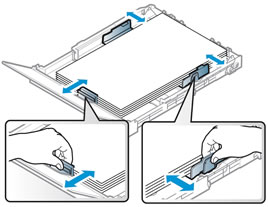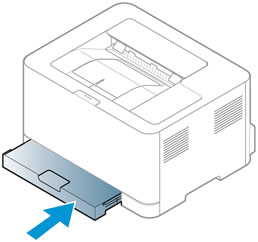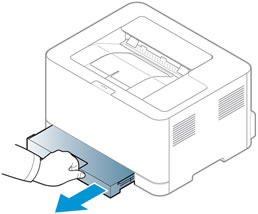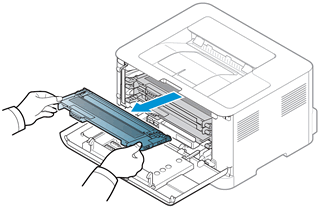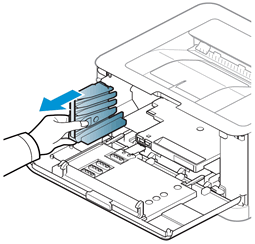Paper feed issues might result from using ripped, dusty, curled, wrinkled, or bent paper. The quality of the paper can also make a difference. Follow these guidelines to help avoid the issue.
-
Use only good quality paper that meets printer specifications.
-
Store all paper in a dry, cool place. Paper feed issues occur more often in humid climates.
-
Wait for the printer to complete a job or the Attention light to blink before you reload the paper.
Make sure the paper you are using is in good condition, stacked neatly in the tray, and the paper path and tray are free from obstructions.
-
Remove the paper stack from the input tray.
-
Remove any severely bent, wrinkled, or torn paper from the stack.
-
Holding the paper stack in both hands, flex the stack to form a U shape, and then flex the stack in the opposite direction to loosen stuck paper sheets.
-
Load up to 150 sheets of paper with the print side facing up and the top edge toward the printer into the input tray, and then slide in the paper guides until they touch the edge of the stack of paper.
-
Close the paper cover, and then push in the input tray.
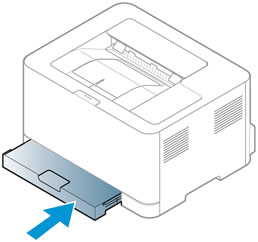
-
Lift the output support, and then try to print.
If the issue persists, continue to the next step.
 blinks, a Paper is empty in tray message displays, and the printer does not pick up paper from the input tray.
blinks, a Paper is empty in tray message displays, and the printer does not pick up paper from the input tray.
 blinks, a Paper is empty in tray message displays, and the printer does not pick up paper from the input tray.
blinks, a Paper is empty in tray message displays, and the printer does not pick up paper from the input tray.