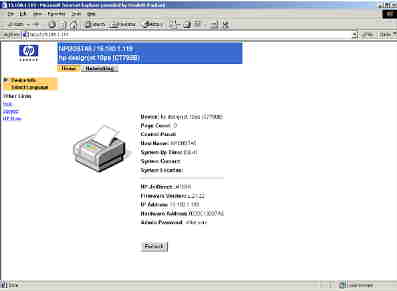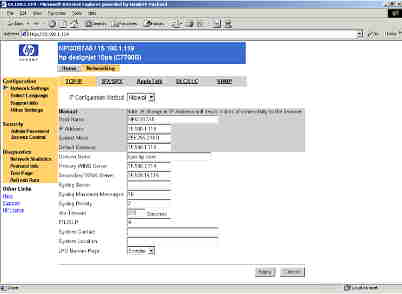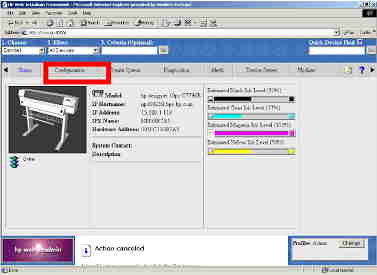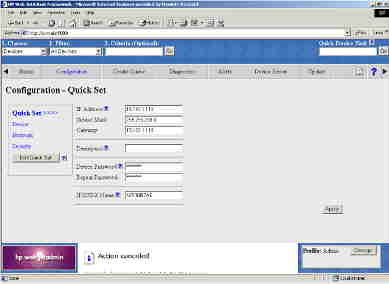This document is for HP Designjet 10ps, 20ps, 50ps, 30, 100, 111, 120, and 130 Series printers.
The IP address cannot be configured through the front panel on many Designjet printers (10ps, 20ps, 50ps, 30, 100, 110, 111, 120, and 130 series printers). This document explains the different situations where IP addresses have to be configured in these printers and the different options that are available in each situation.
Networking, TCP/IP, IP address, network configuration
The Designjet printers listed above do not have the ability to configure network parameters through the front panel. The most critical one is the IP address. There are two situations where the IP address has to be configured:
-
When the HP Jetdirect card already has an assigned IP address and the user wants to change it.
-
When the Jetdirect card has never been configured and the IP address has to be set for the first time.
In the first situation, there are several ways in which the IP address can be changed. The second case is more difficult and will be treated separately.