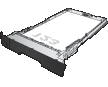Tray 2 holds up to 250 sheets of 75 g/m2 paper. If the paper is heavier, the tray does not hold as many sheets. Do not overfill the tray. It supports cut sheet paper weight 60–120 g/m2.
For information about the correct paper orientation for loading paper in this tray, see Tray 2 paper orientation.
caution:Do not print envelopes, labels, or unsupported sizes of paper from Tray 2. Print these types of paper only from Tray 1.
-
Pull the tray out and lift up slightly to remove it completely from the product.
note:
Do not open the tray while it is in use.Figure : Open the tray
-
Pinch the release that is located on the left guide and slide the side guides to the correct paper size.Figure : Adjust the paper guide
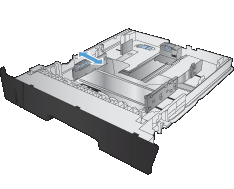
-
If you are loading B4, A3, 11 x 17, Legal, or Oficio 8.5 x 13 size paper, unlock the rear tray guide using the slide lock at the back of the tray.Figure : Unlock the rear guide

-
Adjust the tray length to the correct paper size.Figure : Adjust the paper guide

-
Load paper into the tray. Check the paper to make sure the guides lightly touch the stack, but do not bend the paper.The way you should orient the paper in the tray varies depending on the paper size. For additional information, see Tray 2 paper orientation.
note:
To prevent jams, do not overfill the tray. Be sure the top of the stack is below the tray full indicator.Figure : Load paper in the tray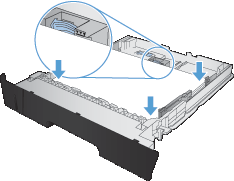
note:
If the tray is not adjusted correctly, an error message might display during printing or the paper might jam. -
Slide the tray completely into the product.Figure : Close the tray

-
On the product control panel, configure the paper size and type to match the paper loaded in the tray.
-
From the Home screen on the product control panel, touch the Setup
 button.
button.
-
Open the following menus:System SetupPaper SetupTray 2
-
Touch Paper Size and select the correct size.
-
Touch Paper Type and select the correct type.
-