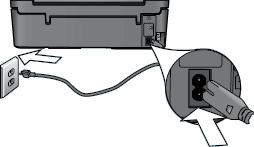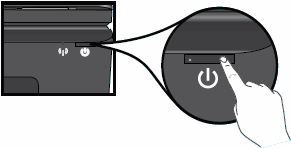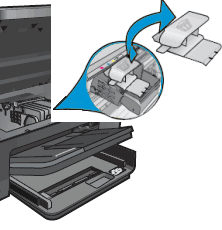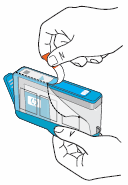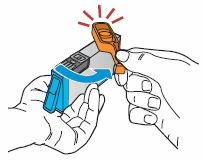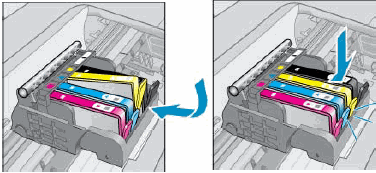This document is for HP Deskjet Ink Advantage 6525 and HP Photosmart 6520, 6521, and 6525 e-All-in-One printers.
To set up a printer for the first time, remove the printer from the box, connect the power cord, load paper, and then install and align the ink cartridges.
note:If you are looking for the printer software, go to 123.hp.com.