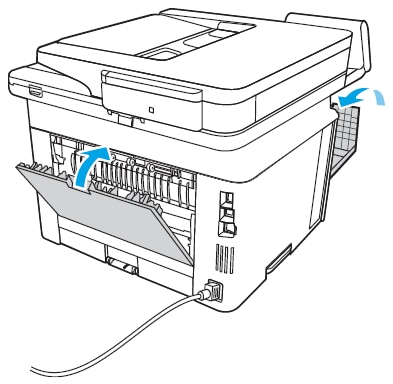Use the following procedure to check for paper in all possible jam locations in the toner cartridge or fuser area. When a jam occurs, the control panel displays a message and an animation that assists in clearing the jam.
-
13.08.yz Paper is jammed in the cartridge area
-
13.09.yz Paper is jammed in the cartridge area
-
Press the front-door release button on the printer.Figure : Press the front-door release button
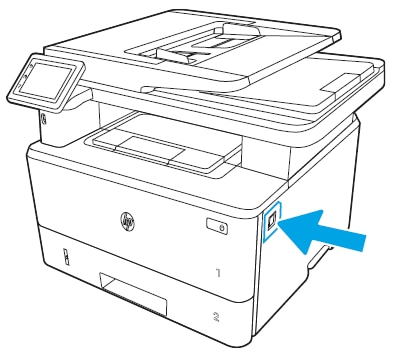
-
Open the front door on the printer.Figure : Open the front door

-
Remove the toner cartridge from the printer.Figure : Remove the toner cartridge

-
Lift the jam-access cover.Figure : Lift the jam-access cover

-
If jammed paper is visible inside the printer, pull it straight out to remove it.Figure : Remove any jammed paper from inside the printer
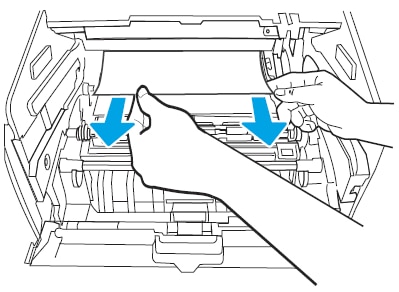
-
Reinstall the toner cartridge in the printer.Figure : Reinstall the toner cartridge

-
Close the front door on the printer.Figure : Close the front door

-
If no paper was jammed inside the print cartridge door, press the front-door release button.Figure : Press the front-door release button

-
Open the front door and the rear door on the printer.Figure : Open the front and rear doors
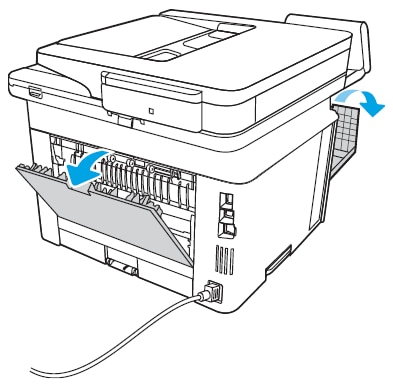
-
If jammed paper is visible inside the rear door, pull it straight out to remove it.Figure : Remove any jammed paper from inside the rear door

-
Close the rear door and the front door on the printer.Figure : Close the rear and front doors