Use the following procedure to check for paper in all possible jam locations related to Tray 2. When a jam occurs, the control panel displays a message and an animation that assists in clearing the jam.
-
13.03.yz Paper is jammed in Tray 2
-
Open Tray 2 and remove it from the printer.Figure : Open and remove Tray 2

-
Remove the paper from the tray, and discard any damaged paper.Figure : Remove the paper in the tray and discard any damaged sheets
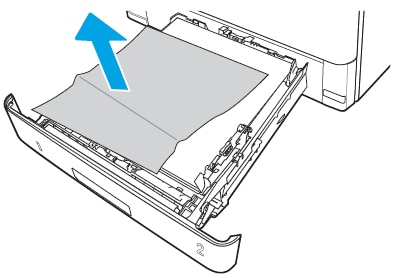
-
Verify that the rear paper guide is adjusted to the indentation for the correct paper size. If necessary, pinch the release and move the rear paper guide to the correct position. It should click into place.Figure : Verify that the paper guide is adjusted correctly for the size of paper

-
Load the paper into the tray. Make sure that the stack is flat at all four corners and that the top of the stack is below the maximum-height indicators.Figure : Load paper in the tray

-
Reinsert and close the tray.Figure : Reinsert and close the tray

-
Press the front-door release button.Figure : Press the front-door release button
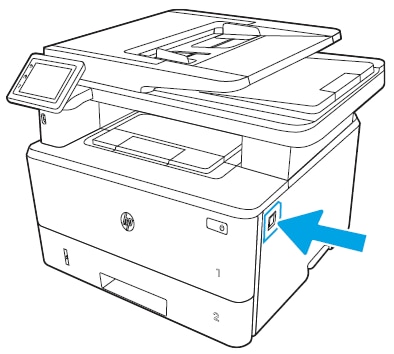
-
Open the front door on the printer.Figure : Open the front door

-
Remove the toner cartridge from the printer.Figure : Remove the toner cartridge

-
Lift the jam-access cover.Figure : Lift the jam-access cover

-
Remove any jammed paper from inside the printer.Figure : Remove any jammed paper

-
Reinstall the toner cartridge in the printer.Figure : Reinstall the toner cartridge

-
Close the front door on the printer.Figure : Close the front door

