Use the following procedure to check for paper in all possible jam locations related to the output bin. When a jam occurs, the control panel displays one of the following messages:
-
13.10.yz Paper is jammed in the output bin
-
13.11.yz Paper is jammed in the output bin
-
13.13.yz Paper is jammed in the output bin
-
If paper is visible in the output bin, grasp the leading edge and remove it.Figure : Remove any paper from the output bin
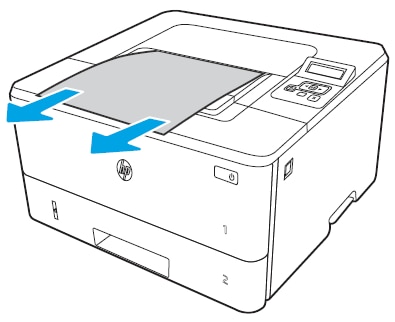
-
Press the front-door release button.Figure : Press the front-door release button

-
Open the front door on the printer.Figure : Open the front door

-
Open the rear door on the printer.Figure : Open the rear door

-
Remove any jammed paper from the rear door area.Figure : Remove any jammed paper from inside the rear door

-
Close the rear door and the front door on the printer.Figure : Close the rear door and front door

