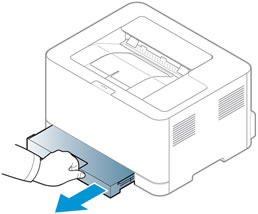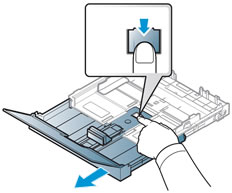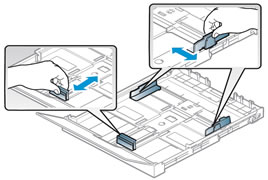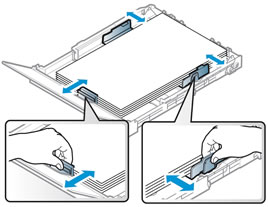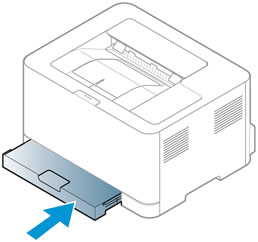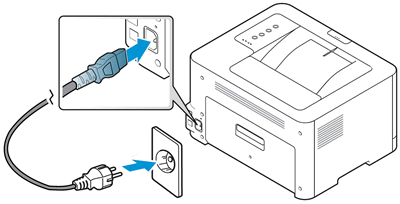This document is for HP Color Laser 150a and 150nw printers.
To set up a printer for the first time, remove the printer from the box and all packing materials from the printer, load paper into the input tray, connect the power cable, and then download and install the printer software.
note:If you are looking for the printer software, go to 123.hp.com.