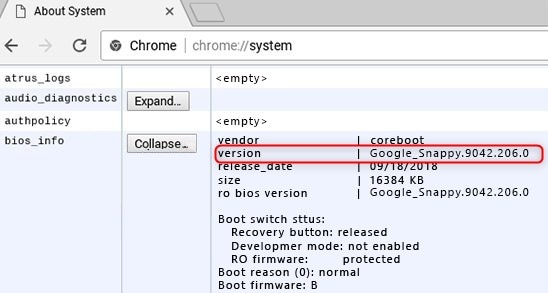The computer hangs, intermittently, and displays the following error:
Chrome OS Missing or Damaged
The issue may occur during a normal start up or may also occur after performing an OS recovery or restoring from RMA shim.
In some cases, the computer fails to boot or hangs without displaying the error.
IMPORTANT! HP highly recommends updating to the latest version of Chrome OS even if you are not currently experiencing this issue.