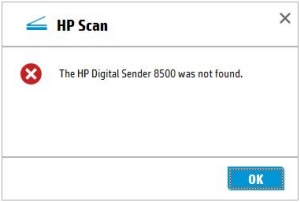To resolve the scanner communication error, you must update the USB device settings in the Embedded Web Server (EWS).
Follow the steps below to update these settings.
-
Open a Web browser on your computer, and in the address line, type the scanner’s IP address, and then press Enter on the keyboard.
Figure : Example of an IP address in a browser address line

-
On the EWS Home page, sign in as an Administrator.
-
On the top navigation menu, click the Security tab.
-
In the left navigation pane, click General Security, and then check the box next to Enable Device USB to enable the setting.
-
Click Apply to save the setting.
Once you have updated these settings, you might need to restart the software or reconnect the USB cable before the HP Scan Twain Driver will detect the device. Once the driver detects the device, you can begin scanning.