This document introduces the flow of steps when you select the Install your software option on the Samsung Printer Diagnostics (SPD) application main screen.
Samsung Printers - Update Software Using Samsung Printer Diagnostics
Installing new software
You can update the printer software by using the Install your software option on the main SPD screen. The application will check for software updates and install the latest version.
Figure : Install your software option
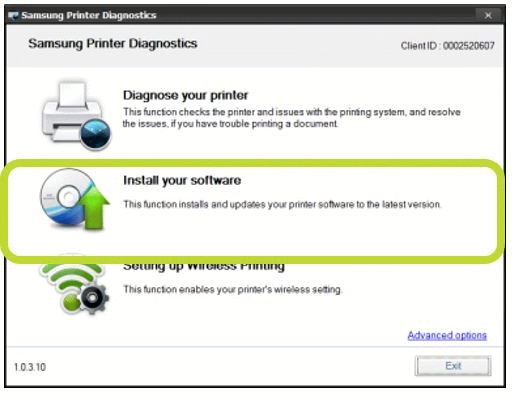
Choose the printer to update
This screen lists the Samsung printer drivers that are installed on the PC.
The SPD application searches for available software updates for the printer you select.
Figure : Choose the printer to update
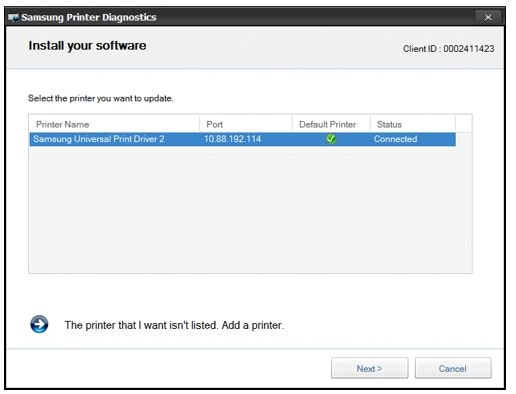
note:If the printer you want is not connected, you can click The printer that I want isn't listed. Add a printer.
Select software to install
The SPD application lists the available software you can install. SPD checks for the latest software or driver by using the "Live update registry key".
-
If SPD cannot connect to the web server, it displays a warning message box. When you click the OK button on the message box, SPD goes back to the main screen.
-
If there are no updates, SPD displays a message box. When you click the OK button on the message box, SPD goes back to the main screen.
Figure : Select the software to install
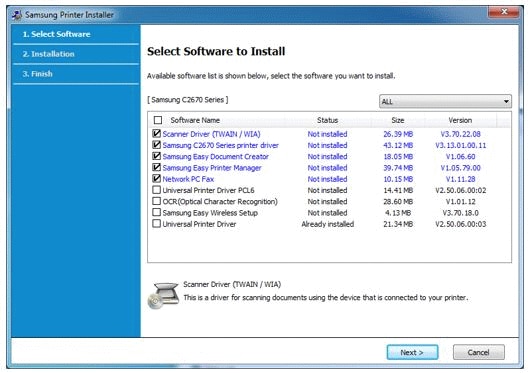
Download and install software
The SPD application displays the software to download and the progress.
Figure : Screen shows progress of the download
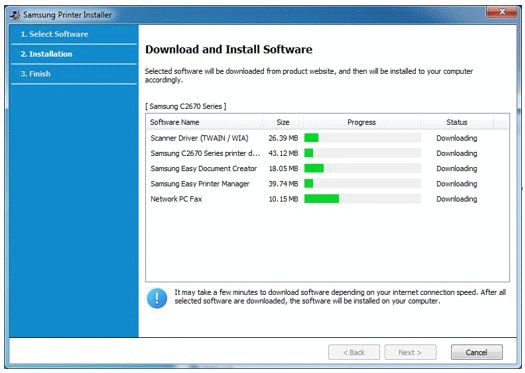
Diagnostics completed screen
When the SPD application finishes downloading the latest software for your printer, a Setup Complete screen displays.
Figure : Printer software updates are complete
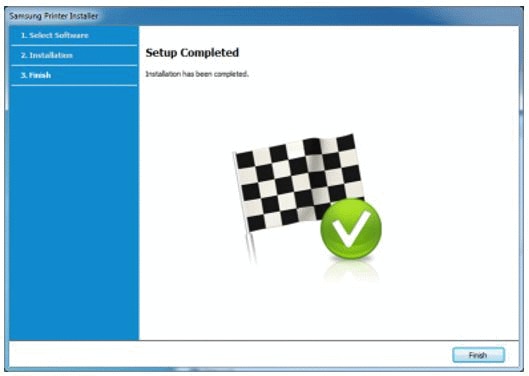
Enter a topic to search our knowledge library
What can we help you with?
Need Help?
