Only models that have built in duplex printing can print automatically on both sides of a piece of paper.
For models with automatic duplex printing follow these steps:
-
Select Print from the File menu.
Figure : File menu

-
Check the Two-Sided box and click Show Details to further adjust the options.
Figure : Options
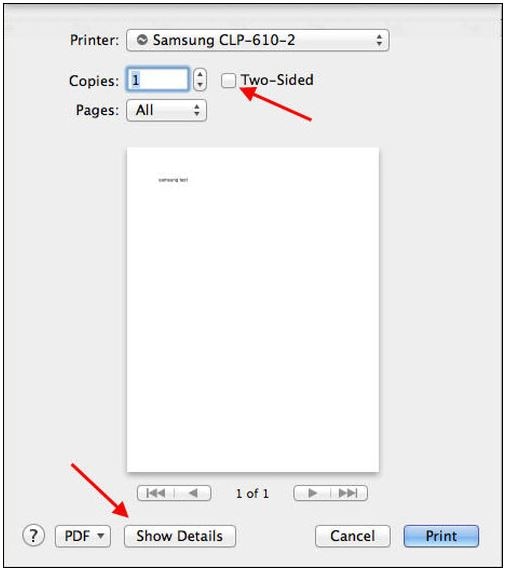
-
Make sure the appropriate printer is selected.
Figure : Printer selection

-
Select Layout from the drop-down list under Orientation.
Figure : Layout

-
Select a binding orientation from the Two-Sided Printing option.
Figure : Binding orientation

note:
Long Edge is meant for book bindings whereas Short Edge is for media like calendars. - Click Print after selecting the appropriate options.
If the printer is a duplex printer but the option does not show when the print dialog is pulled up, make sure the feature is checked in System Preferences > Printers & Scanners > Options & Supplies... > Option as shown in the following image:

Figure : Options

For models that do not have automatic duplex printing:
-
Select Print from the File menu.
Figure : File menu

-
Click Show Details.
Figure : Show Details

-
Make sure the appropriate printer is selected.
Figure : Printer selection

-
Select Paper Handling from the drop-down below Orientation.
Figure : Paper handling

-
Beside Pages to Print, click the drop-down and select Even Only.
Figure : Pages to print

-
Beside Page Order, click the drop-down and select Reverse.
Figure : Page order
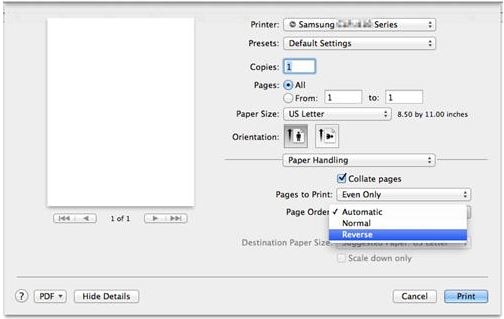
-
Click Print to start printing on the first side of the pages.
note:
If the total number of pages is odd, add a blank sheet so the final odd page has a sheet to print on. - Place the printed pages back in the paper tray face down. Point the top of the pages toward the printer and make sure the edges of the pages are square with each other.
- Select Print from the File menu again and show details.
-
In the Paper Handling menu, select Odd Only and Normal as the options.
Figure : Print options

- Click Print to finish.
If the printer is a duplex printer but the option does not show when the print dialog is pulled up, make sure the feature is checked in System Preferences > Printers & Scanners > Options & Supplies... > Option as shown in the following image:

Figure : Options

