For macOS, do the following steps to reset the printing system:
-
Click the Apple icon at the top left of the screen, click System Preferences, and then select Printers & Scanners.Figure : Click System Preferences and select Printers & Scanners
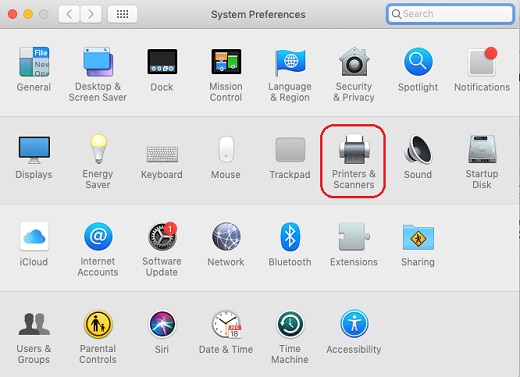
-
Click a printer in the list, while holding down Option on the keyboard. (Alternatively, use the mouse right click function to select a printer in the listing.)Figure : Select a printer from the listing
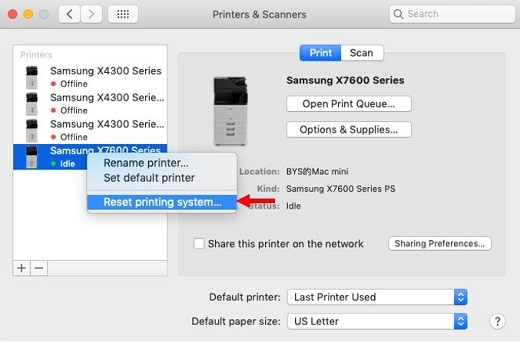
-
When the popup message is displayed click Reset to confirm resetting the printing system.Figure : Click Reset to reset printing system
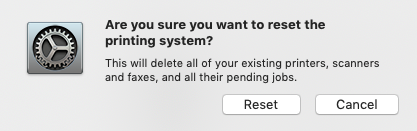
-
Enter the defined Password if authentication is required.
-
The printing system reset has been completed and no printers are displayed in the printers list.
