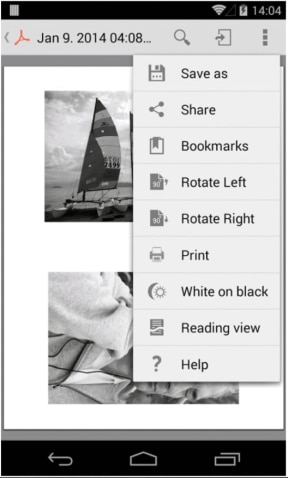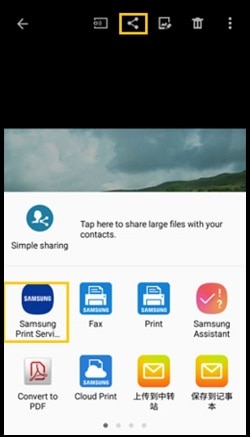The Samsung Print Service Plugin—available for download in the Google Play Store—provides
native printing support on Android devices running at least Android 4.4 (KitKat).
The plugin enables printing to many Samsung laser printers and multifunction printers without
the need for third party apps or additional print drivers. You can easily print photos, webpages,
and documents when your mobile device is connected to a compatible Samsung printer through
a wireless network or a direct wireless connection to the printer. You can control print settings
including color, number of copies, paper orientation, paper type, paper size, and double-sided printing.