This document is for HP LaserJet Pro MFP M148dw, M148fdw, M227d, M227fdn, M227fdw, M227sdn, LaserJet Ultra MFP M230sdn and M230fdw printers.
To set up a printer for the first time, remove the printer and all packing materials from the box, load paper into the input tray, connect the power cable, set control panel preferences, and then download and install the printer software.
note:If you are looking for the printer software, go to http://123.hp.com/laserjet.
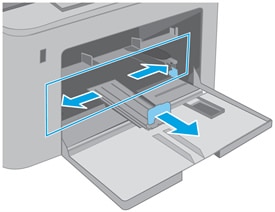



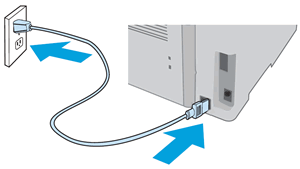
 to select your preferred language, and then press
to select your preferred language, and then press 