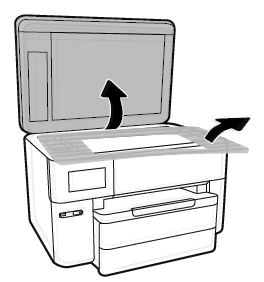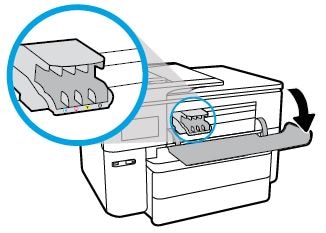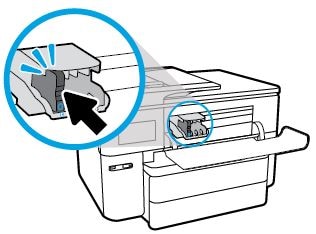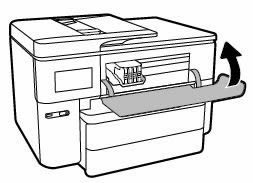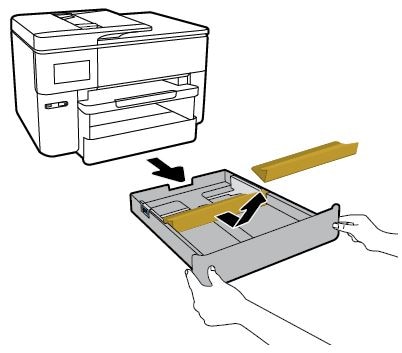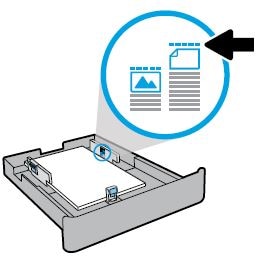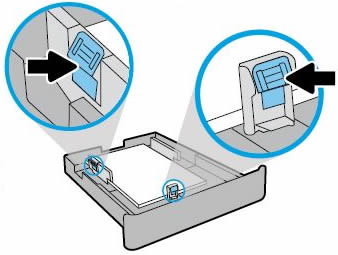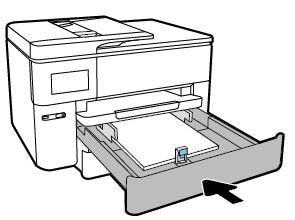This document is for the HP OfficeJet Pro 7740 Wide Format All-in-One Printer.
To set up a printer for the first time, remove the printer from the box, remove packing materials, connect the power cable, set control panel preferences, install the ink cartridges, and then load paper into the input tray.
note:If you are looking for the printer software, go to 123.hp.com/ojp7740 to download the print driver.