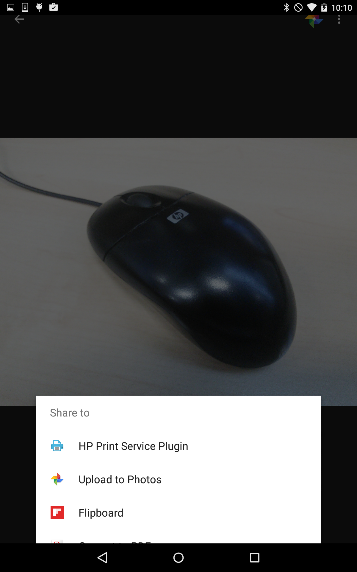In order to print from Android devices, you need to make sure that:
-
Your device is connected to the same network as the printer.
-
The HP Print Service Plugin is installed and enabled on your device.
For more information on these two steps, please visit Printing from Android Smartphones or Tablets.
These basic steps are explained in further detail in this video.
Minimum firmware version requirements
for Mobile Printing:
-
HP Designjet T120 & T520:
-
Firmware version greater than or equal to AXP2CN1543BR (VR8).
-
-
HP Designjet T730 & T830:
-
Firmware version greater than or equal to 1544B (VR1).
-
-
HP Designjet T920, T930, T1500, T1530, T2500 & T2530:
-
Firmware version greater than or equal to MRY_04_01_00.2.
-
What can be expected?
-
Photos will be printed large in order to fill the paper that is loaded in the printer, preserving the aspect ratio of the photo, without clipping.
-
PDF documents will be printed at scale if the paper loaded in the printer is big enough or will otherwise be scaled down to fit the paper.