This document is for the following HP printers:
|
HP DeskJet 3720 All-in-One Printer
|
HP DeskJet 3721 All-in-One Printer
|
HP DeskJet 3722 All-in-One Printer
|
HP DeskJet 3730 All-in-One Printer
|
|
HP DeskJet 3732 All-in-One Printer
|
HP DeskJet 3733 All-in-One Printer
|
HP DeskJet 3735 All-in-One Printer
|
HP DeskJet 3750 All-in-One Printer
|
|
HP DeskJet 3752 All-in-One Printer
|
HP DeskJet 3755 All-in-One Printer
|
HP DeskJet 3758 All-in-One Printer
|
HP DeskJet 3760 All-in-One Printer
|
|
HP DeskJet 3762 All-in-One Printer
|
HP DeskJet 3764 All-in-One Printer
|
HP DeskJet Ink Advantage 3775 All-in-One Printer
|
HP DeskJet Ink Advantage 3776 All-in-One Printer
|
|
HP DeskJet Ink Advantage 3778 All-in-One Printer
|
HP DeskJet Ink Advantage 3785 All-in-One Printer
|
HP DeskJet Ink Advantage 3786 All-in-One Printer
|
HP DeskJet Ink Advantage 3787 All-in-One Printer
|
|
HP DeskJet Ink Advantage 3788 All-in-One Printer
|
HP DeskJet Ink Advantage 3789 All-in-One Printer
|
HP DeskJet Ink Advantage 3790 All-in-One Printer
|
This document contains steps for replacing the ink cartridges.



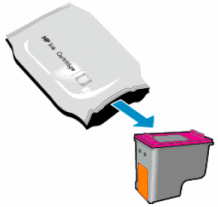

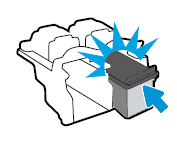

 .
.


 menu, and then click
menu, and then click  .
.
