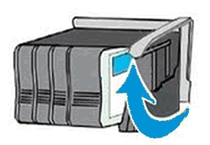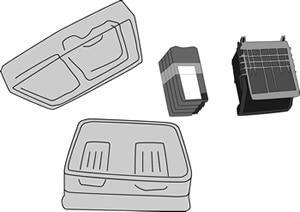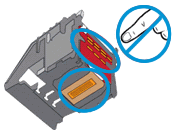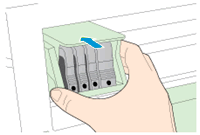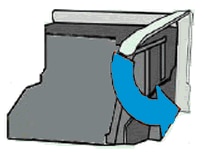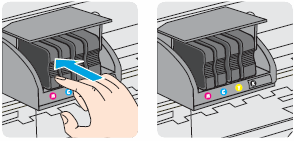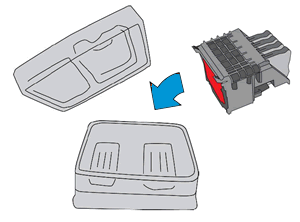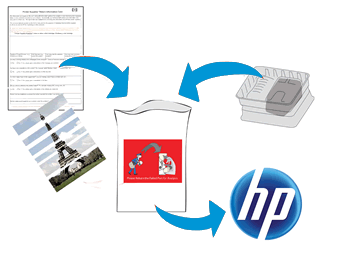This document is for the HP OfficeJet Pro 8210, 8216, and 8218, OfficeJet 8702, OfficeJet Pro 7740 Wide Format, OfficeJet Pro 8710, 8715, 8717, 8718, 8719, 8720, 8725, 8728, 8730, 8732M, 8740, and 8745 All-in-One printers.
A new printhead assembly might need to be installed when the existing printhead assembly is damaged or incompatible with the printer. Replacement printhead assemblies are available only from HP Support and authorized service providers.
note:The instructions in this document only apply to black ink cartridges for the HP OfficeJet Pro 8732M printer.