This document is for the following printers:
|
Printer Model
|
|
HP ENVY 4500 e-All-in-One Printer
|
|
HP ENVY 4501 e-All-in-One Printer
|
|
HP ENVY 4502 e-All-in-One Printer
|
|
HP ENVY 4503 e-All-in-One Printer
|
|
HP ENVY 4504 e-All-in-One Printer
|
|
HP ENVY 4505 e-All-in-One Printer
|
|
HP ENVY 4507 e-All-in-One Printer
|
|
HP ENVY 4508 e-All-in-One Printer
|
|
HP ENVY 4509 e-All-in-One Printer
|
|
HP Deskjet Ink Advantage 3540 e-All-in-One Printer
|
|
HP Deskjet Ink Advantage 3545 e-All-in-One Printer
|
|
HP Deskjet Ink Advantage 3546 e-All-in-One Printer
|
|
HP Deskjet Ink Advantage 3548 e-All-in-One Printer
|
The control panel includes buttons and icons to access the Home screen, verify wireless connectivity, and access Help menus.
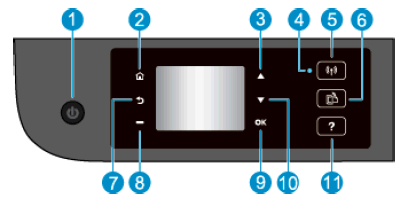
 : Turns the printer on or off.
: Turns the printer on or off.
 : Returns to the Home screen, the screen that is displayed when you first turn on the printer.
: Returns to the Home screen, the screen that is displayed when you first turn on the printer.
 : Use this button to navigate menus and select number of copies.
: Use this button to navigate menus and select number of copies.
 : The blue light indicates wireless connection.
: The blue light indicates wireless connection.
 : Press the button to view wireless status and menu options. Press and hold down the button until the light blinks to start Wi-Fi Protected Setup (WPS) push button mode.
: Press the button to view wireless status and menu options. Press and hold down the button until the light blinks to start Wi-Fi Protected Setup (WPS) push button mode.
 : Press the button to display the Web Services Settings menu where you can view your printer email address and manage ePrint settings.
: Press the button to display the Web Services Settings menu where you can view your printer email address and manage ePrint settings.
 : Returns to the previous screen.
: Returns to the previous screen.
 : Contextual button that changes depending on what is displayed on the printer display.
: Contextual button that changes depending on what is displayed on the printer display.
 : Confirms the current selection.
: Confirms the current selection.
 : Use this button to navigate menus and select numbers of copies.
: Use this button to navigate menus and select numbers of copies.
 : On the Home screen, shows all Help topics. On other screens, shows information or animation on the display to assist in the current operation.
: On the Home screen, shows all Help topics. On other screens, shows information or animation on the display to assist in the current operation.
