Print or view the Supplies Status page to check toner levels in the print cartridges.
note:If you installed a refilled or remanufactured print cartridge, or a print cartridge used in another printer, the toner level indicator might be inaccurate or unavailable.Toner level warnings and indicators provide estimates for planning purposes only. When an indicator shows low toner levels, consider having a replacement print cartridge available to avoid possible printing delays. Print quality deteriorates as print cartridges run out of toner.
The Supplies Status page contains the following information about each print cartridge:
-
Percent remaining
-
Approximate pages remaining
-
Supply level
-
Serial number (of print cartridge)
-
Pages printed
-
First install date
-
Last used date
Figure : Example Supplies Status page
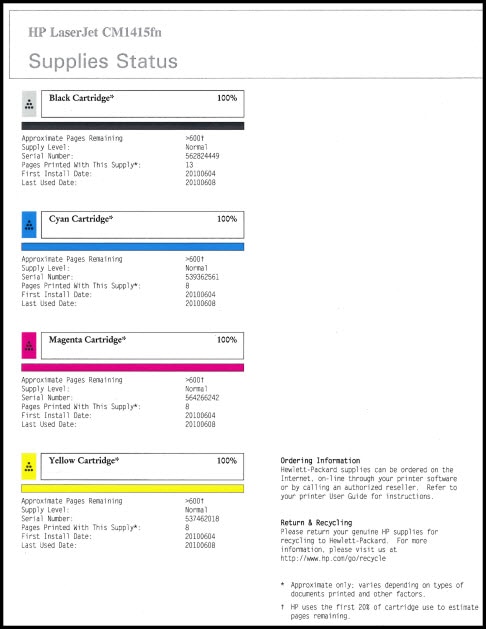
 ). The
). The  ), click
), click  ) next to the
) next to the 