The following information describes how to load and print envelopes.
HP LaserJet Pro M304-M305, M404-M405, MFP M329, M428, M429 - Load and print envelopes
Use only Tray 1 to print on envelopes. Tray 1 holds up to 10 envelopes.
To print envelopes using the manual feed option, follow these steps to select the correct settings in the print driver, and then load the envelopes into the tray after sending the print job to the printer.
Print envelopes
To print envelopes, follow these steps.
-
From the software program, select the Print option.
-
Select the printer from the list of printers, and then click or tap the Properties or Preferences button to open the print driver.
note:
The name of the button varies for different software programs. -
Click or tap the Paper/Quality tab.
-
In the Paper size drop-down list, select the correct size for the envelopes.
-
In the Paper type drop-down list, select Envelope.
-
In the Paper source drop-down list, select Manual feed.
-
Click the OK button to close the Document Properties dialog box.
-
In the Print dialog box, click the Print button to print the job.
Envelope orientation
When loading envelopes, load them according to the information in the following table.
|
Tray
|
How to load
|
|
Tray 1
|
Face-up
Short, postage-end leading into the printer
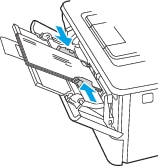
|
Введіть тему для пошуку в нашій бібліотеці знань
Чим ми можемо вам допомогти?
Потрібна допомога?
