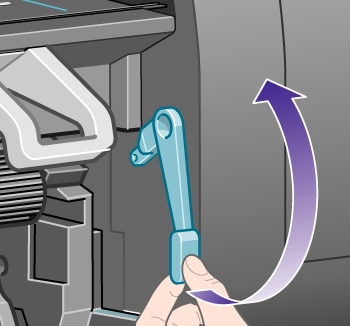not:This topic applies to the HP Designjet 4020 Printer series only.
When a paper jam occurs, you will normally see the Possible paper jam message in the front panel, with one of two error codes:
-
81:01 indicates that paper cannot advance into the printer.
-
86:01 indicates that the printhead carriage cannot move from side to side.
Şekil : Possible paper jam