The following information describes how to load paper in Tray 2.
HP Color LaserJet Pro M452, MFP M477, M377 - Load paper into Tray 2
Introduction
Load paper into Tray 2
-
Open the tray.Figure : Open the tray

-
Adjust the paper-width guides by squeezing the adjustment latches on the guides and then sliding the guides to the size of the paper being used.Figure : Adjust the guides

-
To load legal-size paper, extend the tray front by squeezing the front latch and pulling the front of the tray.Figure : Extend Tray 2 to accept legal-size paper
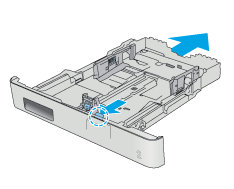
note:
When loaded with legal-size paper, Tray 2 extends from the front of the printer approximately 51 mm. -
Load paper into the tray.Figure : Load paper
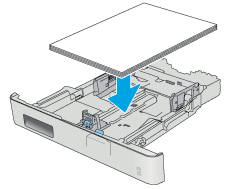
-
Make sure that the paper stack is flat at all four corners. Slide the paper length and width guides so that they are against the stack of paper.
note:
To prevent jams, do not overfill the tray. Be sure that the top of the stack is below the tray full indicator.Figure : Slide guides to the paper stack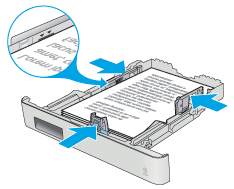
-
After making sure that the paper stack is below the tray full indicator, close the tray.Figure : Close the tray

Tray 2 paper orientation
When using paper that requires a specific orientation, load it according to the information in the following table.
|
Paper type
|
Output
|
How to load paper
|
|
Letterhead or preprinted
|
1-sided printing
|
Face-up
Top edge toward the printer

|
|
Letterhead or preprinted
|
2-sided printing
|
Face-down
Top edge away from the printer

|
|
Prepunched
|
1-sided printing or 2-sided printing
|
Face-up
Holes toward the left side of the printer

|
Enter a topic to search our knowledge library
What can we help you with?
Need Help?

