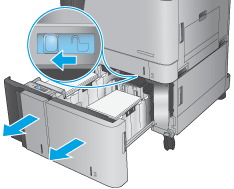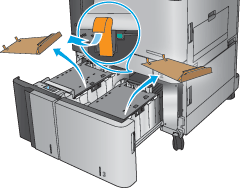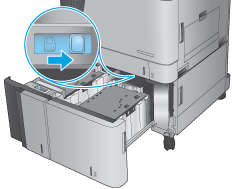This document provides the procedures to install or replace the high capacity input (HCI) feeder for the HP Color LaserJet Enterprise M855 and HP Color LaserJet Enterprise Flow MFP M880.
note:To see a short video demonstrating this procedure, click here.
Before you begin
-
Use the table below to identify the correct kit part number for your product, and then go to www.hp.com/buy/parts to order the kit.HCI Kit Part NumberC1N64AHCI kit with instruction guide
Required tools
-
No special tools are required to install this kit.
|
Replacing an installed HCI
|

Go to Step 1 - Remove the HCI
|
|
Installing an optional HCI
|

|