This chapter provides you with an overview of your computer's features.
Standard configuration features
To identify a typical computer configuration, read this section.
Features can vary, depending on the model. For support assistance and to learn more about the hardware and software installed on your computer model, run the HP Support Assistant utility.

note:The EliteDesk 805 G6 SFF can be used in a tower orientation or a desktop orientation.
Front panel components
To identify the front panel components, use these illustrations and tables.
note:Drive configuration varies by model. Some models have a bezel blank that covers one or more drive bays.
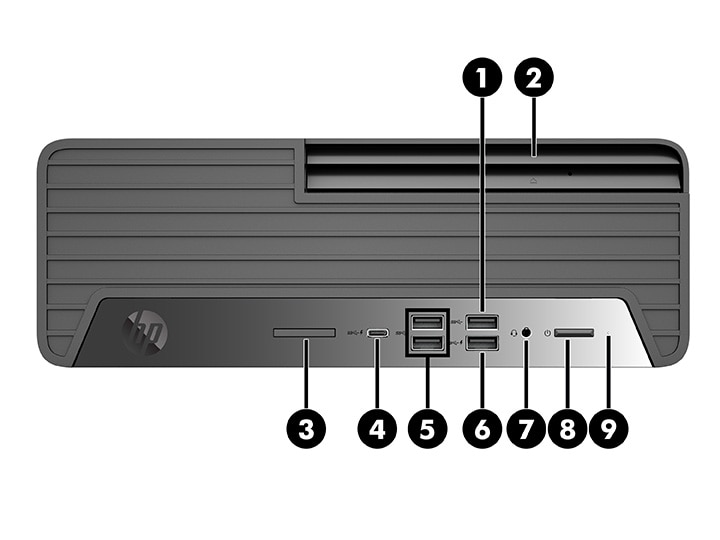
|
Front panel components
| |||||
|
1
|

|
USB SuperSpeed port
|
6
|

|
USB port with HP Sleep and Charge
|
|
2
|
Slim optical drive (optional)
|
7
|

|
Audio-out (headphone)/Audio-in (microphone) combo jack
|
|
|
3
|

|
SD card reader (optional)
|
8
|

|
Power button
|
|
4
|

|
USB Type-C® port with HP Sleep and Charge
|
9
|

|
Hard drive activity light
|
|
5
|

|
USB SuperSpeed ports (2)
| |||
note: note: |
|||||
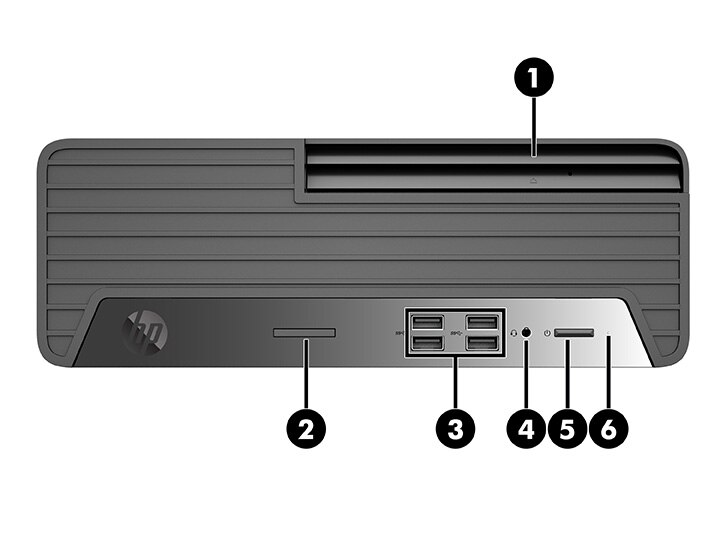
|
Front panel components
| |||||
|
1
|
Slim optical drive (optional)
|
4
|

|
Audio-out (headphone)/Audio-in (microphone) combo jack
|
|
|
2
|

|
SD card reader (optional)
|
5
|

|
Power button
|
|
3
|

|
USB ports (4)
|
6
|

|
Hard drive activity light
|
note: note: |
|||||
Rear panel components
To identify the rear panel components, use this illustration and table.
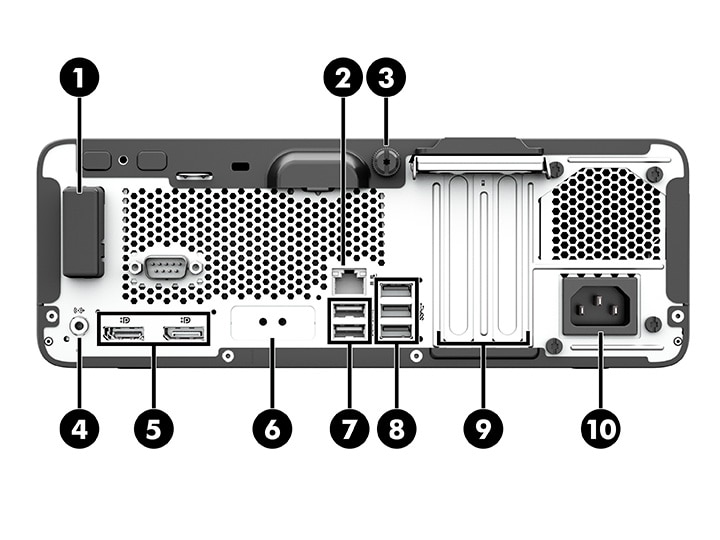
|
Rear panel components
| |||||
|
1
|
Antenna cover
|
6
|

|
Serial port (optional)
|
|
|
2
|

|
RJ-45 (network) jack
|
7
|

|
USB ports (2)
|
|
3
|
Security screw
|
8
|

|
USB SuperSpeed ports (3)
|
|
|
4
|

|
Audio-out jack for powered audio devices
|
9
|
Expansion ports (optional)
|
|
|
5
|

|
DisplayPort™ monitor connectors (2)
|
10
|
Power cord connector
|
|
note: |
|||||
Serial number location
Each computer has a unique serial number and a product ID number that are located on the exterior of the computer. Keep these numbers available when contacting customer service for assistance.

