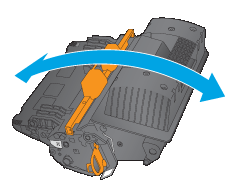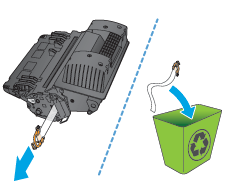This product indicates when the toner cartridge level is low and very low. The actual toner cartridge life remaining can vary. Consider having a replacement cartridge available to install when print quality is no longer acceptable.
Continue printing with the current cartridge until redistributing the toner no longer yields acceptable print quality. To redistribute the toner, remove the toner cartridge from the printer and gently rock the cartridge back and forth about its horizontal axis. For graphical representation, see cartridge replacement instructions. Reinsert the toner cartridge into the printer and close the cover.
To purchase cartridges or check cartridge compatibility for the product, go to HP SureSupply at
www.hp.com/go/suresupply. Scroll to the bottom of the page and verify that the country/region is correct.
|
Capacity
|
Cartridge number
|
Part number
|
|
HP 81A Black Original LaserJet Toner Cartridge
|
81A
|
CF281A
|
|
HP 81X High Yield Black Original LaserJet Toner Cartridge
note:
M605 and M606 models only
|
81X
|
CF281X
|
Do not remove the toner cartridge from its package until it is time to replace it.
caution:
To prevent damage to the toner cartridge, do not expose it to light for more than a few minutes. Cover the green imaging drum if the toner cartridge must be removed from the product for an extended period of time.
The following illustration shows the toner-cartridge components.
Figure : Toner-cartridge components

-
Plastic shield
-
Memory chip
-
Sealing tape
-
Imaging drumDo not touch the imaging drum. Fingerprints can cause print-quality problems.
caution:
If toner gets on clothing, wipe it off by using a dry cloth and wash the clothes in cold water. Hot water sets toner into fabric.
note:
Information about recycling used toner cartridges is in the toner-cartridge box.