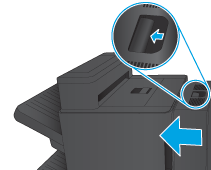This document provides the procedures to remove and replace the fax printed-circuit assembly (PCA) for the HP LaserJet Enterprise Flow MFP M830.
note:Only MFP products have a fax PCA installed.
note:To see a short video demonstrating this procedure, click here.
Before you begin
-
Use the table below to identify the correct kit part number for your product, and then go to www.hp.com/buy/parts to order the kit.Fax PCA Kit Part NumbersCF367-67911Fax PCA kit with instruction guide
Required tools
-
No special tools are required to install this kit.
caution:This product contains components that can be damaged by electrostatic discharge (ESD). To reduce the chance of ESD damage, place the product on an ESD mat (if available), and wear an ESD wrist strap connected to a grounded surface. If an ESD workstation or mat is not available, ground yourself by touching the sheet-metal chassis before touching an ESD-sensitive part.