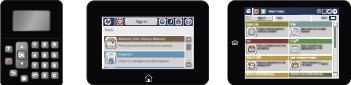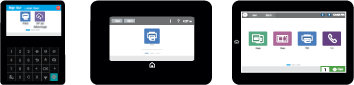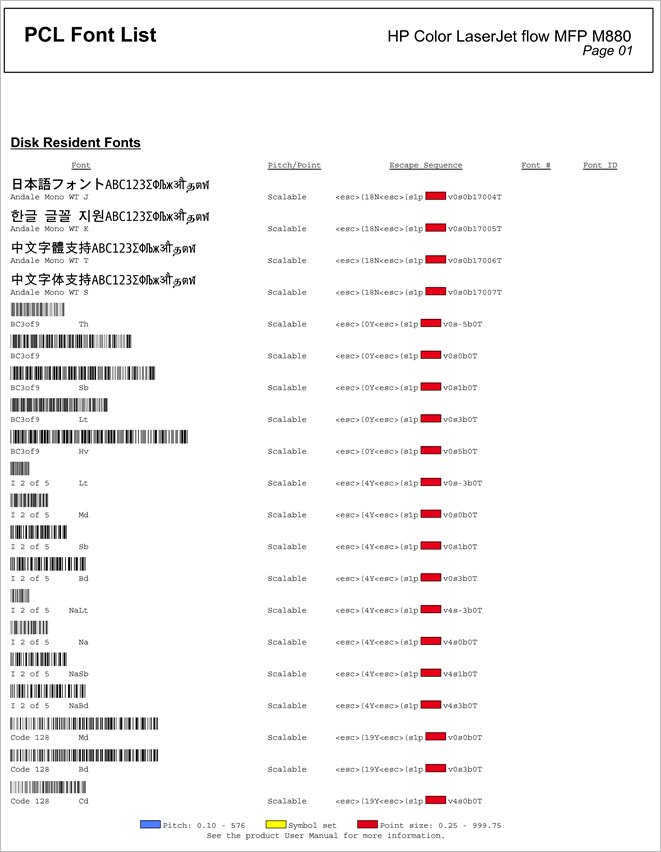HP LaserJet Enterprise and HP OfficeJet Enterprise Printers using HP FutureSmart firmware bundle version 3.7 or newer are implemented with embedded barcodes which include Code 128, Code 3 of 9, OCR-A, and OCR-B in the PCL Font List. This new functionality enables users to print barcodes without any additional font solutions.
note:When FutureSmart bundle firmware version 4.7 is released in late Fall 2018, the new embedded barcodes implemented will include Interleaved 2 of 5 (I 2 of 5) and additonal font commands for Code 128 and Code 3 of 9.