The following information describes how to load paper into Tray 1.
HP LaserJet Pro M304-M305, M404-M405, MFP M329, M428, M429 - Load paper to Tray 1
Load Paper Tray 1
Follow these steps to load paper in Tray 1.
This tray holds up to 100 sheets of 75 g/m2 paper.
caution:To avoid jams, never add or remove paper from Tray 1 during printing.
-
Open Tray 1 by grasping the handles on the left and right side of the tray and pulling down.Figure : Open Tray 1

-
Slide out the tray extension.Figure : Slide out tray extension

-
For long paper, flip out the tray extension to support the paper.Figure : Flip out tray extension

-
Press down on the tab on the right paper guide, and then spread the paper guides to the correct size.Figure : Press down on right paper guide tab and spread paper guides

-
Load the paper into the tray. Make sure that the paper fits under the tabs and below the maximum height indicators.For information about how to orient the paper, see Tray 1 paper orientation.Figure : Load paper

-
Press down on the tab on the right paper guide, and then adjust the paper guides so that they lightly touch the paper stack but do not bend the paper.Figure : Adjust the guides
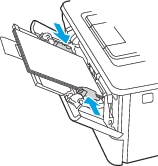
-
At the computer, begin the printing process from the software application. Make sure that the driver is set to the correct paper type and size for the paper being printed from the tray.
Tray 1 paper orientation
When using paper that requires a specific orientation, load it according to the information in the following table.
|
Paper type
|
Output
|
How to load paper
|
|
Letterhead or preprinted
|
1-sided printing
|
Face-up
Top edge leading into the printer

|
|
Letterhead or preprinted
|
2-sided printing
|
Face-down
Top edge leading into the printer

|
Enter a topic to search our knowledge library
What can we help you with?
Need Help?
