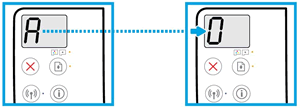This document is for HP Ink Tank 310, 311, 315, 316, 318, 319, Wireless 410, 411, 412, 415, 416, 418, and 419 printers.
Replace printheads that are damaged or no longer functioning properly. Replacement printheads are available from HP Authorized Repair Centers or Service Partners.


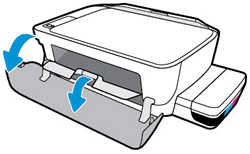
 for 3 seconds.
for 3 seconds.



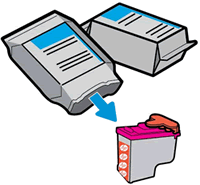
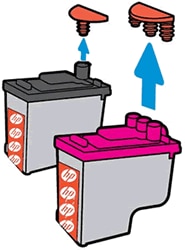
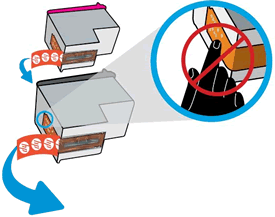
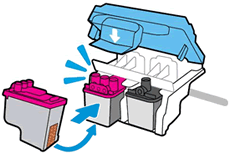
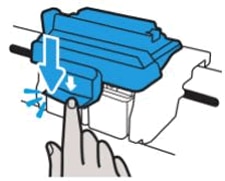



 for 3 seconds to start the priming process.
for 3 seconds to start the priming process.
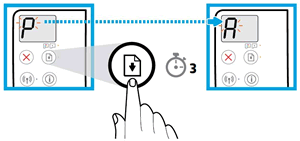
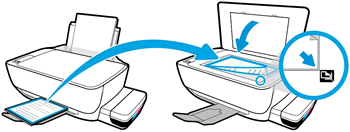
 .
.