If you have connected the printer directly to a computer, configure the following setting so that the printer wakes from Sleep mode whenever you insert a USB flash drive.
note:The steps vary according to the type of control panel.
|
FutureSmart 3
|
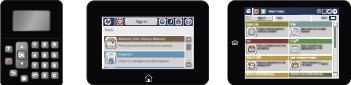
|
|
FutureSmart 4
|
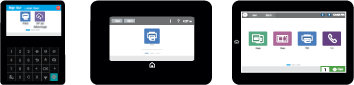
|
FutureSmart 3
-
From the Home screen on the printer control panel, scroll to and select the Administration button.
-
Open the following menus:
-
General Settings
-
Energy Settings
-
Sleep Timer Settings
-
-
In the Wake/Auto On to These Events list, select the All events option, and then select the Save button.
FutureSmart 4
-
From the Home screen on the printer control panel, select Settings.
-
Open the following menus:
-
General
-
Energy Settings
-
Sleep Settings
-
-
Select the check box for Sleep/Auto Off after inactivity, and then select the check box for Auto Off after sleep.
-
Select HP Auto Off/Auto On (Wake on most events), and then select Done to save the setting.
