This chapter provides you with an overview of your computer's features.
Standard configuration features
To identify a typical computer configuration, read this section. Features vary depending on the model. For support assistance and to learn more about the hardware and software installed on your computer model, run the HP Support Assistant utility.
note:You can use this computer model in a tower orientation or a desktop orientation.

Front panel components
To identify the front panel components, use this illustration and table.
note:Drive configuration varies by model. Some models have a bezel blank that covers one or more drive bays.
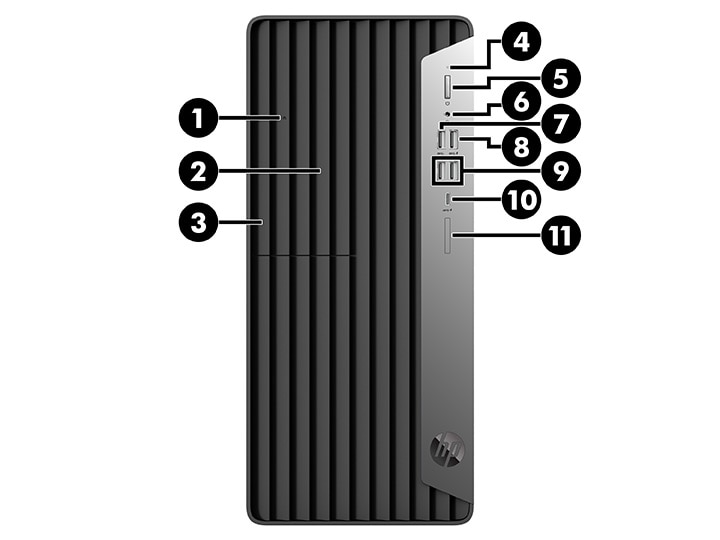
|
Front panel components
| |||||
|
1
|
Optical drive eject button
|
7
|

|
USB SuperSpeed port
|
|
|
2
|
5.25 inch drive bay (optional)
|
8
|

|
USB port with HP Sleep and Charge
|
|
|
3
|
Slim optical drive (optional)
|
9
|

|
USB SuperSpeed ports (2)
|
|
|
4
|

|
Hard drive activity light
|
10
|

|
USB Type-C® charging port
|
|
5
|

|
Power button
|
11
|

|
SD card reader (optional)
|
|
6
|

|
Audio-out (headphone)/Audio-in (microphone) combo jack
| |||
note: note: |
|||||
Rear panel components
To identify the rear panel components, use this illustration and table.
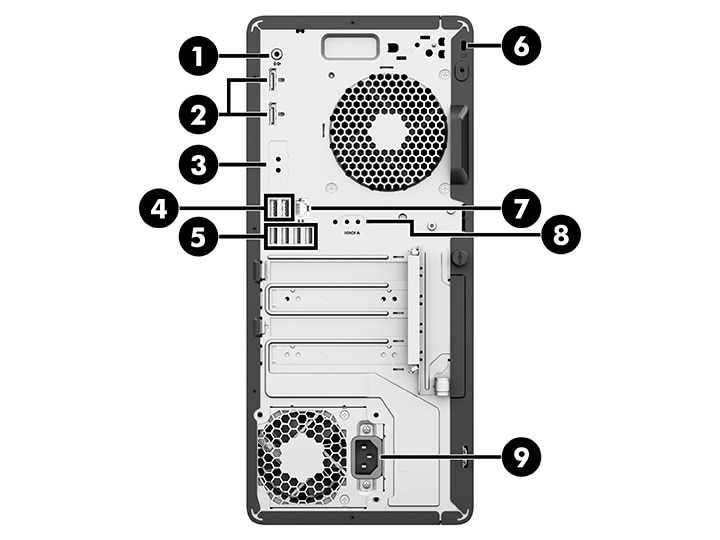
|
Rear panel components
| |||||
|
1
|

|
Audio-out jack for powered audio devices
|
6
|
Security cable slot
|
|
|
2
|

|
DisplayPort™ monitor connectors (2)
|
7
|

|
RJ-45 (network) jack
|
|
3
|
Optional port
|
8
|

|
Serial port (optional)
|
|
|
4
|

|
USB Type-A connectors with support for wake from S4 or S5 mode with a keyboard or mouse connected (2)
|
9
|
Power connector
|
|
|
5
|

|
USB SuperSpeed ports (4)
| |||
note: |
|||||
Serial number location
Each computer has a unique serial number and a product ID number that are located on the exterior of the computer. Keep these numbers available when contacting customer service for assistance.

