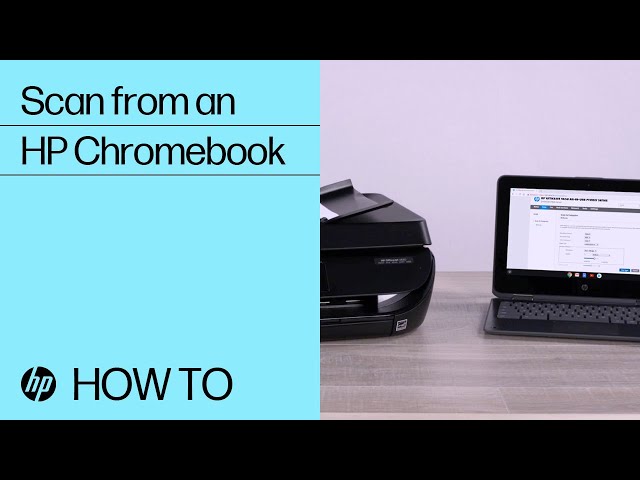How to scan with an HP printer
Set up scan jobs from the printer or use your device camera to capture documents and photos.
Scan with an HP printer (HP Smart app)
Use the HP Smart app to scan documents or photos with your printer or mobile device camera.
Note:
If you have HP Smart Advance, there are more scanning options available than what is listed in this section. For more information, go to Using advanced scanning features (HP Smart app).
Install the HP Smart app
Download the HP Smart app from your app store.
-
Microsoft Store (Windows): HP Smart (in English)
-
Mac App Store (macOS): HP Smart for Desktop (in English)
-
Google Play Store (Android): HP Smart (in English)
-
App Store (iOS): HP Smart (in English)
Note:
Having trouble downloading the app? Go to Unable to download and install the HP Smart printer app for more information.
For more printer setup information, go to HP printer setup (HP Smart app).
Use the HP Smart app scan options
Use the HP Smart app to scan items from your printer or mobile device camera.
Scan with the HP Smart app
Scan items with your printer or mobile device camera using the HP Smart app.
-
From the HP Smart app home screen, click a scan tile.
-
To scan from the printer, place your original on the scanner glass or into the automatic document feeder (ADF) (documents only), click Scan or Printer Scan.
-
To scan with a mobile device camera, place your original on a flat, well-lit surface, and then click Camera Scan.
-
-
Select a scan job type, such as Batch(mobile, macOS only), Document, or Photo, from the Advance Presets menu (Windows), or from the bottom (mobile) or right (macOS) of the screen.
Location of the scan job types in Windows (left), mobile (middle), and macOS (right)
-
Change any scan settings using the right-side menu (Windows) or from the scan settings menu at the top of the screen (mobile, macOS).
-
Click Paper Size to change the scan size of the original item, such as Letter, A4, 4x6 in/10x15 cm.
Click Input Source to change where the printer is scanning the original from, such as Automatic, Scanner Glass, or Document Feeder (ADF only).
-
Click Resolution to change the scan quality, such as 300 dpi for normal quality or 1200 dpi for high quality.
-
Click Color to change the scan output to Greyscale or Color.
Location of the scan settings in Windows (left) and mobile, macOS (right)
-
-
Click Scan
(Windows, macOS) or the circle button
at the bottom (mobile) of the screen.
Location of Scan in Windows (left) and macOS (right), and the circle button in mobile (middle)
-
If a Detect Edges or Adjust Boundaries screen displays, select Auto, Full, or manually adjust the scan boundaries, and then click Apply or Next.
-
Click Auto to let the app select the edges of the item.
-
Click Full to keep the entire capture.
-
Drag the blue dots on the scan to adjust the edges manually.
-
-
From the Preview screen, use the editing tools to add, remove, and edit scans.
-
Click + Add to scan or import additional files.
-
Click the Rotate icon
to change the orientation of a scan.
-
Click the blue icon
on a scan to edit, replace, or delete it.
-
-
When you are done, click an option to share, save, or fax the file.
-
Change the File Name, File Type, and Compression settings, and then follow the remaining prompts.
For example, click Save, and then click Basic PDF as your File Type to save multiple scans as one file or Image to save them as individual files. When prompted, choose a folder on your device or cloud account, and then click Save.
Save a multi-page scan as a single PDF (HP Smart app)
Scan multiple pages with the HP Smart app, and then save, share, or fax it as a single PDF file.
-
From the HP Smart app home screen, click a scan tile.
-
To scan from the printer, place your original on the scanner glass or into the automatic document feeder (ADF) (documents only), click Scan or Printer Scan.
-
To scan with a mobile device camera, place your original on a flat, well-lit surface, and then click Camera Scan.
-
-
Select a scan job type, such as Batch(mobile, macOS only), Document, or Photo, from the Advance Presets menu (Windows), or from the bottom (mobile) or right (macOS) of the screen.
Location of the scan job types in Windows (left), mobile (middle), and macOS (right)
-
Change any scan settings using the right-side menu (Windows) or from the scan settings menu at the top of the screen (mobile, macOS).
-
Click Paper Size to change the scan size of the original item, such as Letter, A4, 4x6 in/10x15 cm.
Click Input Source to change where the printer is scanning the original from, such as Automatic, Scanner Glass, or Document Feeder (ADF only).
-
Click Resolution to change the scan quality, such as 300 dpi for normal quality or 1200 dpi for high quality.
-
Click Color to change the scan output to Greyscale or Color.
Location of the scan settings in Windows (left) and mobile, macOS (right)
-
-
Click Scan
(Windows, macOS) or the circle button
at the bottom (mobile) of the screen.
Location of Scan in Windows (left) and macOS (right), and the circle button in mobile (middle)
-
If a Detect Edges or Adjust Boundaries screen displays, select Auto, Full, or manually adjust the scan boundaries, and then click Apply or Next.
-
Click Auto to let the app select the edges of the item.
-
Click Full to keep the entire capture.
-
Drag the blue dots on the scan to adjust the edges manually.
-
-
From the Preview screen, use the editing tools to add, remove, and edit scans.
-
Click + Add to scan or import additional files.
-
Click the Rotate icon
to change the orientation of a scan.
-
Click the blue icon
on a scan to edit, replace, or delete it.
-
-
When you are done, click an option to share, save, or fax the file.
-
Change the File Name, click Basic PDF as your File Type, and then follow the remaining prompts to share, save, or fax the file.
Scan to email (HP Smart app)
Scan one or more files with the HP Smart app, and then send the file to an email address.
Your email account needs to be set up to email before you can email your files from the HP Smart app.
-
Computers: Open the Mail app or your email app, find the Add Account menu, and then follow the prompts to add your email account.
-
Mobile devices: Open the device Settings menu, find the Accounts menu, and then follow the prompts to add your email account.
-
From the HP Smart app home screen, click a scan tile.
-
To scan from the printer, place your original on the scanner glass or into the automatic document feeder (ADF) (documents only), click Scan or Printer Scan.
-
To scan with a mobile device camera, place your original on a flat, well-lit surface, and then click Camera Scan.
-
-
Select a scan job type, such as Batch(mobile, macOS only), Document, or Photo, from the Advance Presets menu (Windows), or from the bottom (mobile) or right (macOS) of the screen.
Location of the scan job types in Windows (left), mobile (middle), and macOS (right)
-
Change any scan settings using the right-side menu (Windows) or from the scan settings menu at the top of the screen (mobile, macOS).
-
Click Paper Size to change the scan size of the original item, such as Letter, A4, 4x6 in/10x15 cm.
Click Input Source to change where the printer is scanning the original from, such as Automatic, Scanner Glass, or Document Feeder (ADF only).
-
Click Resolution to change the scan quality, such as 300 dpi for normal quality or 1200 dpi for high quality.
-
Click Color to change the scan output to Greyscale or Color.
Location of the scan settings in Windows (left) and mobile, macOS (right)
-
-
Click Scan
(Windows, macOS) or the circle button
at the bottom (mobile) of the screen.
Location of Scan in Windows (left) and macOS (right), and the circle button in mobile (middle)
-
If a Detect Edges or Adjust Boundaries screen displays, select Auto, Full, or manually adjust the scan boundaries, and then click Apply or Next.
-
Click Auto to let the app select the edges of the item.
-
Click Full to keep the entire capture.
-
Drag the blue dots on the scan to adjust the edges manually.
-
-
From the Preview screen, use the editing tools to add, remove, and edit scans.
-
Click + Add to scan or import additional files.
-
Click the Rotate icon
to change the orientation of a scan.
-
Click the blue icon
on a scan to edit, replace, or delete it.
-
-
When you are done, click Share or Share/Save.
-
Change the File Name, click Basic PDF as your File Type, and then click Share/Save or Share.
-
Click Mail or your email app to open a new email with the scanned file attached.
-
Enter a recipent email address, an email Subject, and any additional information, and then send the file.
Scan multi-page two-sided documents (HP Smart app)
For printers with an automatic document feeder (ADF), scan both sides of a document with the HP Smart app, and then use the scan editing tools to reorganize the page order.
-
Place the original into the ADF.
-
From the HP Smart app home screen, click Scan or Printer Scan.
-
From scan settinsg menu on the right-side menu (Windows) or at the top of the screen (mobile, macOS), select Document Feeder as the source, and then change any other settings you want, such as Paper Size, Resolution, and Color.
Location of the scan settings in Windows (left) and mobile, macOS (right)
-
Click Scan
(Windows, macOS) or the circle button
at the bottom (mobile) of the screen.
Location of Scan in Windows (left) and macOS (right), and the circle button in mobile (middle)
-
After the first sides are scanned, remove the pages from the ADF output tray.
-
Without turning the pages over or changing the page order, load them back into the ADF with the same leading edge. You might need to rotate the pages first.
-
From the Preview screen, click + Add at the top of the screen, and then scan the second side.
-
When the second side is done, rearrange the page order using the scan editing tools.
-
Windows: From the left-hand side of the Preview screen, drag and drop the pages in the order you want.
-
Mobile, macOS: Click Reorder from the top of the screen, drag and drop the pages in the order you want, and then click Done.
-
-
From the Preview screen, use the editing tools to add, remove, and edit scans.
-
Click + Add to scan or import additional files.
-
Click the Rotate icon
to change the orientation of a scan.
-
Click the blue icon
on a scan to edit, replace, or delete it.
-
-
When you are done, click an option to share, save, or fax the file.
-
Change the File Name, click Basic PDF as your File Type, and then follow the remaining prompts to share, save, or fax the file.
Import existing image files into a scan (HP Smart app)
Import existing image files into the HP Smart app. Importing PDF files is not supported.
-
From the HP Smart app, open the Scan screen.
-
From the app home screen, select a scan tile.
-
From the scan preview screen, click + Add.
-
-
From the Scan screen, click Import (Windows) or Source (mobile, macOS). If you are prompted, allow the app to access the files on your device.
-
Select the file you want to import from your computer or mobile device.
-
Windows: From the File Explorer window, select the file you want, and then click Open.
-
macOS: Click Files & Photos (for HP Smart files or camera photos) or Import (for files on the Mac), and then click Next or Open.
-
Mobile: Click Files & Photos, and then click Next.
-
-
If a Detect Edges or Adjust Boundaries screen displays, select Auto, Full, or manually adjust the scan boundaries, and then click Apply or Next.
-
Click Auto to let the app select the edges of the item.
-
Click Full to keep the entire capture.
-
Drag the blue dots on the scan to adjust the edges manually.
-
-
From the Preview screen, use the editing tools to add, remove, and edit scans.
-
Click + Add to scan or import additional files.
-
Click the Rotate icon
to change the orientation of a scan.
-
Click the blue icon
on a scan to edit, replace, or delete it.
-
-
When you are done, click an option to share, save, or fax the file.
-
Change the File Name, click Basic PDF as your File Type, and then follow the remaining prompts to share, save, or fax the file.
Scan with an HP printer (Chromebooks)
Set up scan jobs through Chrome OS or use Webscan when the printer is connected to a network.
Scan from Chrome OS (Chromebooks)
Use Chrome OS to scan documents and photos from a Chromebook.
-
Update the Chromebook to the most current version of Chrome OS.
-
Click the clock in the bottom right corner, and then click the Settings icon
.
-
Scroll to the bottom of the screen, and then click Advanced.
-
Under Print and scan, click Scan.
-
Select your printer, and then change any settings in the menu on the right and in More settings.
-
Click Scan.
Scan with Webscan (Chromebooks)
For scan-enabled printers, you can scan documents and photos using WebScan over a network connection. No additional software or drivers are required.
-
Place the original on the scanner glass or into the Automatic Document Feeder (ADF).
CAUTION:The ADF mechanism can damage photos. To copy or scan photos, use an alternate method, such as the scanner glass or your mobile device camera with the HP Smart app.
-
Make sure your printer is connected to the same network as your device.
-
Choose one of the following methods to open the advanced settings for your printer.
-
HP Smart app: Click the image of your printer to open the settings and management tools, and then click Advanced Settings under Settings.
-
Printer EWS: Open the HP printer Embedded Web Server (EWS) using the printer IP address.
-
-
If you are prompted to log in or enter the printer PIN, enter admin for the username (HP LaserJets only), enter the PIN from the printer label, and then click Submit or OK. This label is typically located inside the cartridge access area or printer door.
-
Click Scan. A You cannot use this function because it has been disabled message displays.
-
Click Settings > Security > Administrator Settings.
-
If you are prompted to go to a secure HTTPS-enabled webpage, click OK or Redirect to HTTPS.
-
If a Your connection is not private message displays, click Advanced > Proceed to [Printer IP address].
-
In the Administrator Settings, locate and select the box next to WebScan or WebScan from EWS, click Apply > OK.
-
Return to the Scan menu, select the scan preferences, click Start Scan, and then follow the instructions to save the scan.
Frequently asked questions (FAQs)
Still have a question? Find additional answers and help.
Which scanning software is available?
Yes, there is scanning software to match your needs.
-
HP scan software (Windows, macOS) includes basic scan drivers and software. Depending on your printer, this can also include additional features, such as scanning as Editable Text (OCR), scanning from the printer to your computer or email account, and scanning two-sided multi-page documents.
Download HP Easy Start, and then select the Full Software and Drivers to install HP Scan (Windows) or select HP Easy Scan (macOS).
Note:HP Easy Scan for macOS is available for most printers released before 2020.
-
Windows Fax and Scan is a built-in Windows faxing and scanning application.
Note:For Windows 11, you need to enable Windows Fax and Scan before you can use it. To enable it, search Windows for and open Optional Features, and then click View features. Enable Windows Fax and Scan in the list, click Next, and then click Install.
-
Windows Paint is a built-in Windows graphics editor that enables scanning from the printer.
To scan from Paint, click File or the Menu icon
, and then click From scanner or camera.
-
Windows Scan is a Microsoft Store scanning app. Go to Windows Scan (in English) to download the app.
-
Mopria Scan (Android) is an app available to download from Google Play that enables scanning from a Wi-Fi-connected printer. Go to Mopria Scan (in English) to download the app.
-
Image Capture (macOS) is a built-in Mac scanning application.
-
HP MFP Scan (Windows) includes scan drivers and software for HP Laser MFP printers (not available for HP LaserJets). Download HP Easy Start to install it.
How do I scan from the printer control panel?
Choose the scan feature from the printer control panel, and then send the scan to your desired destination.
Some scan features first need to be set up in the software or printer Embedded Web Server (EWS). Scan features vary by printer.
-
Scan to Computer: Download HP Easy Start from 123.hp.com/setup and install the Full Feature Software and Driver. Return to the printer control panel, choose the scan option, select your computer, and then send the scan to your computer. For macOS, scan to a computer using the HP Smart app.
-
Scan to Email: In the EWS, or using the Scan to Email Wizard in the HP software, configure the email destination. With the setup complete, return to the printer control panel, choose the scan option, and then scan directly from the printer to the email destination. If the printer has no email option on the control panel, use HP Smart or the HP Scan app.
-
Scan to Network Folder: In the EWS, or using the Scan to Network Folder Wizard in the HP software, configure the network folder. With the setup complete, return to the printer control panel, choose the scan option, and then scan directly from the printer to the network folder.
-
Scan to SharePoint: In the EWS, configure the SharePoint destination. With the setup complete, return to the printer control panel, choose the scan option, and then scan directly from the printer to the SharePoint folder.
-
Scan to USB: Insert a USB thumb drive into the walk-up USB port on the printer. On the printer control panel, choose the scan option, scan the original, and then save the scan to the USB drive.
For control panel scanning setup and instructions specific to ENVY Inspire 7200, 7200e, 7900, 7900e, OfficeJet Pro 8010, 8010e, 8020, 8020e, 8030, 8030e, 9010, 9010e, 9020, and 9020e printers, go to Scan from the control panel on HP ENVY Inspire, OfficeJet Pro printers and Scan with Shortcuts (HP Smart app).
How do I save a scan as an editable text file?
You can use HP Scan for Windows to save scans as editable text with Optical Character Recognition (OCR).
For more information, go to Scan as Editable Text (OCR) with HP Scan (Windows).
How do I scan multi-page two-sided documents with the HP full-feature driver?
Use the automatic document feeder (ADF) and HP Scan for Windows or HP Easy Scan for Mac to scan two-sided documents.
Scan multi-page two-sided documents (HP Scan for Windows)
HP Scan software installs with the full feature driver. It includes settings to scan documents with two sides and save them in a single PDF file.
-
Go to 123.hp.com/setup to download HP Easy Start and install the full feature software and driver with HP Scan.
-
Load the two-sided document in the ADF.
-
Search Windows for your printer model name and number to open HP Printer Assistant. On the Scan tab, click Scan a Document or Photo to open HP Scan.
-
Select Scan Shortcuts > Everyday Scan.
-
In the shortcuts settings, select Document Feeder if loaded in the Source menu, and then select 2-sided (manual) in the Page Sides menu.
-
After scanning the first sides, a prompt with instructions on how to scan the other sides of the document displays. Click OK to scan the other sides.
The pages are automatically arranged in the correct order.
-
Select PDF as the file type, select a location to save the file to, and then click Save.
Scan multi-page two-sided documents (HP Easy Scan for macOS)
HP Easy Scan for macOS includes settings to scan documents with two sides and save them in a single PDF file.
-
Go to 123.hp.com/setup to download HP Easy Start and install the full feature software and driver with HP Easy Scan.
-
Load the two-sided document in the ADF.
-
From the Applications list, open HP Easy Scan.
-
Click the Scanner menu, and then select your printer.
-
Click Presets > Edit Settings.
-
In the Presets settings, select Document in the Type menu, select Document Feeder in the Source menu, and then select Scan both sides of page under More Options.
-
After scanning the first sides, a prompt with instructions on how to scan the other sides of the document displays. Click Continue to scan the other sides.
The pages are automatically arranged in the correct order.
-
Click Send
, select PDF in the Format menu, and then click Save.
Why can't I connect my wireless printer or scan over the network?
Check network issues and setup requirements if the printer is not found during software installs or when wireless print jobs fail.
-
Poor network connection: Move the printer and computer or mobile device closer to the wireless router, and then check if the signal quality improved. Try opening a website to see if the internet connection is working properly. If Wi-Fi is slow or intermittent, restart the router by disconnecting the power cord, waiting 15 seconds, and then reconnecting the cord.
-
Printer is off or in sleep mode: Touch the control panel or press the Power button to wake the printer and put it in a ready state. Sometimes the printer status might display Offline when it is actually ready.
-
Check the printer connection status: Make sure the wireless signal is on, and the printer is connected to the same network as your computer or mobile device. If your printer has a light next to a Wireless icon or button
, make sure the light is on. If it is off or blinks, the printer is disconnected from the network.
-
Reconnect the printer to the network: Place the printer within range of the Wi-Fi router signal, and then connect it to the network.
-
Printers with a touchscreen control panel: Open the Setup, Network, or Wireless settings menu, select Wireless Setup Wizard, and then follow the instructions to select the network name and enter the password.
-
Printers without a touchscreen control panel: Press and hold the Wireless button
for five seconds or until the wireless light starts to flash. Within two minutes, press and hold the WPS (Wi-Fi Protected Setup) button on the router until the connection process begins. The printer Wireless light stops flashing when the connection completes.
-
HP Deskjet 6000 and 6400, ENVY 6000 and 6400, and Tango printers: Press and hold the Wi-Fi button
and the Power button on the back of the printer for five seconds until the blue bar flashes. Within two minutes, press and hold the WPS button on the router until the connection process begins. The blue bar stops flashing when the connection completes.
-
-
Restart devices: Restart the printer and the computer or mobile device to clear possible error conditions.
-
Print a Wireless Test Report: Search the HP Customer Support website for your printer model, and then search for self test page to find the document on how to print and evaluate the report.
-
Enable Wi-Fi setup mode: When you turn on your printer for the first time, it is temporarily placed in Wi-Fi setup mode so that it can be discovered during setup. Use the printer control panel to restore Wi-Fi setup mode, and then set up the printer again. Go to Restore Wi-Fi setup mode on your HP printer for more information.
-
Enable Bluetooth for an HP Smart app setup: Enable Bluetooth on your computer or mobile device so that HP Smart can detect the printer during the setup.
-
Wireless isolation could be causing your printer to appear offline. Check with your router manufacturer for more information.
Enter a topic to search our knowledge library
What can we help you with?

Need Help?
Try asking HP's Virtual Assistant.