This chapter provides you with an overview of your computer's features.
Tower front components
To identify the front panel components, use this illustration and table.
note:Your computer model might look slightly different from the illustration in this section.
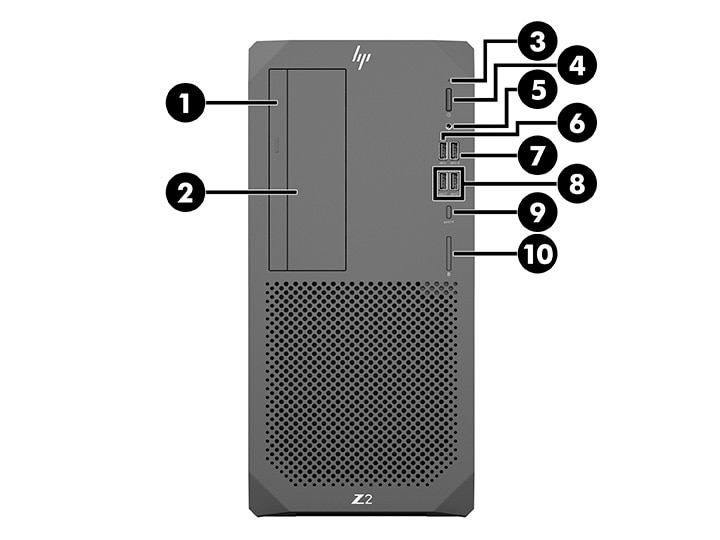
|
Item
|
Icon
|
Component
|
Item
|
Icon
|
Component
|
|
1
|
Optical drive (optional)
|
6
|
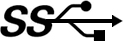
|
USB SuperSpeed port
|
|
|
2
|
3.5 in drive bay (optional)
|
7
|

|
USB SuperSpeed Plus port with HP Sleep and Charge (optional)
|
|
|
3
|
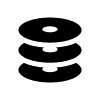
|
HDD activity
|
8
|

|
USB SuperSpeed Plus ports (2) (optional)
|
|
4
|

|
Power button
|
9
|

|
USB Type-C SuperSpeed Plus port with HP Sleep and Charge (optional)
|
|
5
|

|
Audio-out (headphone)/Audio-in (microphone) combo jack
|
10
|
Memory card reader (optional)
|
Tower rear components
To identify the rear panel components, use this illustration and table.
note:Your computer model might look slightly different from the illustration in this section.
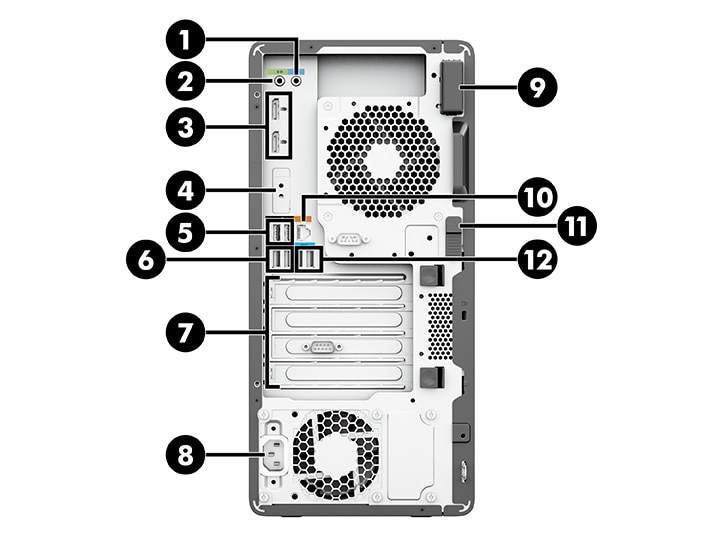
|
Item
|
Icon
|
Component
|
Item
|
Icon
|
Component
|
|
1
|
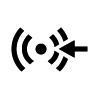
|
Audio line-in connector (blue)
|
7
|
Expansion slot covers (4)
|
|
|
2
|
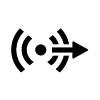
|
Audio line-out connector (green)
|
8
|

|
Power connector
|
|
3
|

|
DisplayPort™ (DP) connectors (2)
|
9
|
Antenna cover
|
|
|
4
|
I/O port (optional)
|
10
|

|
RJ-45 (network) jack
|
|
|
5
|

|
USB ports (2)
|
11
|
Access panel release latch
|
|
|
6
|

|
USB SuperSpeed Plus ports (2)
|
12
|
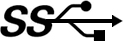
|
USB SuperSpeed port
|
note: note: note: |
|||||
Product specifications
Read this section to learn where to find the technical specifications about your computer.
To find the QuickSpecs for your product, go to http://www.hp.com/go/quickspecs, and then click the link. Click Search all QuickSpecs, type your model name in the search box, and then click Go.
– or –
Go to http://www.hp.com/support, and follow the instructions to find your product. Select Product Information, and then select your computer specifications.
